Have you ever wondered why some LinkedIn posts get a lot of attention while others barely make a ripple?
If you're struggling to increase your impressions and reach a broader audience, you're not alone.
The problem is that many LinkedIn users don't know how to effectively optimize their posts for maximum visibility.
This can be frustrating, especially when you put a lot of effort into creating content that goes unnoticed.
The solution lies in understanding and applying key strategies that can significantly boost your impressions.
In this article, we'll share 7 proven tips to increase your LinkedIn impressions and enhance your visibility.
Let’s dive in and discover the secrets to making your content stand out!
Understanding and Tracking LinkedIn Impressions
LinkedIn impressions are a crucial metric that reflects the reach of your content on the platform.
They show how often your post or update appears to other LinkedIn users, regardless of whether they click on it.
More impressions mean greater visibility and potential influence.
1. Access LinkedIn Analytics
- Log in to LinkedIn.
- Open your company page.
- Navigate to your LinkedIn admin view.
- Click 'Analytics' on the left side of your screen.
2. View Post Analytics
- Under the 'Manage' section, click 'Posts & Activity'.
- Choose either the 'Articles' or 'Posts' tab, depending on what you want to analyze.
- To see detailed analytics, click on the number of impressions in the lower-left corner or 'View analytics' in the lower-right corner of your post or article.
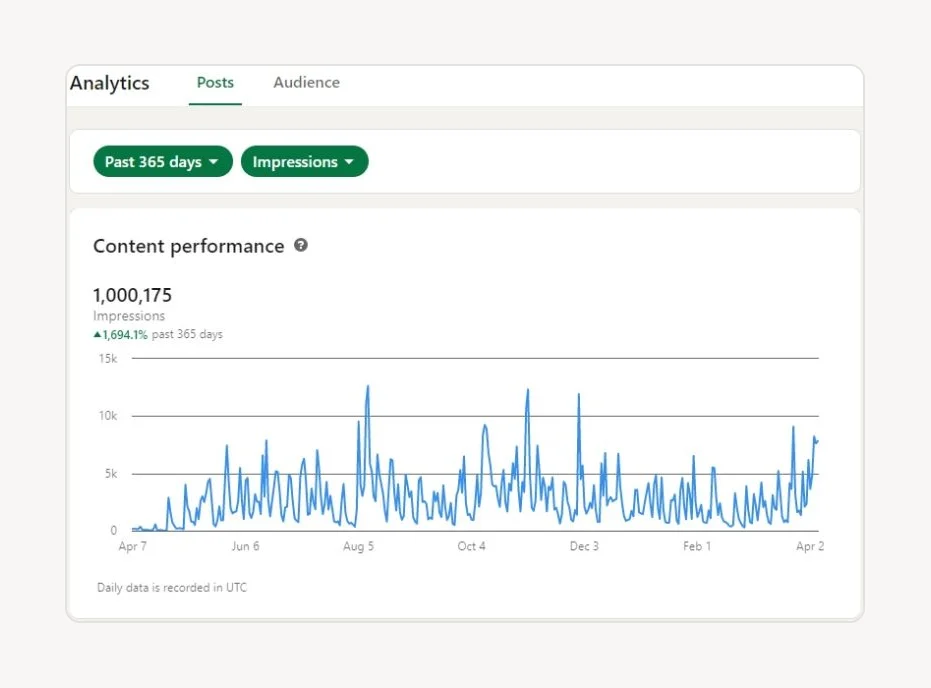
Understand LinkedIn Impressions
LinkedIn impressions show the number of times your content is displayed on someone's screen.
Unique impressions indicate how many individual users viewed your content.
Differentiate between:
- organic (natural feed appearances),
- paid (sponsored content), and
- viral (unexpectedly widespread) impressions.
The information about impressions can help you optimize your LinkedIn marketing efforts for maximum impact and business growth.
And now, let’s learn how to do that properly.
7 Tips to Increase Impressions on LinkedIn
Tip #1: Transform Your LinkedIn Profile for Maximum Impact
Your LinkedIn profile acts as your digital business card, presenting your professional story to potential employers, clients, and colleagues.
Optimizing your profile boosts visibility, builds credibility, and unlocks new opportunities.
Here are some ideas where to start:
1. Complete Your Profile
A full profile with a professional photo, compelling headline, and detailed work history increases your chances of attracting opportunities by 40%.
For example, a software engineer can highlight their proficiency in specific programming languages.
2. Use Keywords
Integrate relevant keywords in your headline, summary, and experience sections to enhance search visibility.
A digital marketer might include terms like "SEO," "content marketing," and "Google Analytics."
3. Personalize Your URL
Customize your LinkedIn URL to make your profile easier to find and share.
Instead of a generic URL, use one like "john-doe" or "graphic-designer-john" to make a lasting impression.
Your LinkedIn profile often forms the first impression on professional contacts, so make it impactful!
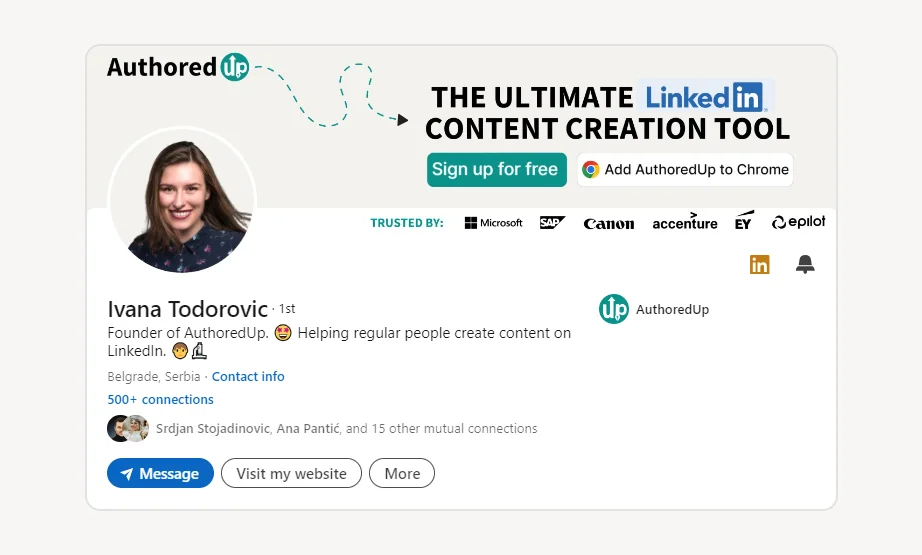
📌 Note
Check this article to find out about the things you should never do on LinkedIn to avoid the most common pitfalls.
Tip #2: Create Content That Captivates and Converts
Imagine you're hosting a lively networking event.
The key to keeping everyone engaged? High-quality, authentic interactions.
On LinkedIn, your content strategy plays that role.
It's your way to captivate your audience, boost visibility, and build your professional brand.
Here are the top 3 tips to quickly make your content captivating.
1. Share Genuine Insights
Post content that's valuable and true to your voice.
For instance, writing an article about emerging trends in your industry not only showcases your expertise but also provides real value to your connections.
2. Mix Up Content Formats
Diversify what you share to maintain interest. Combine text posts, images, videos, and polls. For example, a poll about a hot topic in your field can spark lively discussions and increase engagement.
3. Offer Valuable Resources
Provide downloadable content like e-books or whitepapers.
A guide on "Best Practices for Remote Work" can be a hit, encouraging your connections to share it further.
Engage, inform, and shine.
💡 Pro Tip
To create engaging content, use the AuthoredUp tool, designed specifically for LinkedIn users. With this comprehensive toolkit, you can:
- Format Text: Add bullets, bold, italics, underlines, and emojis to enhance readability.
- Real-Time Preview: Optimize your posts for mobile, desktop, and tablet users.
- Visual Appeal: Incorporate images, documents, PDFs, and GIFs for a more captivating post.
- Hook and Ending Templates: Quickly craft compelling openings and closings.
- Text Snippets: Create and save reusable text snippets.
- Save Drafts: Store unlimited drafts to safely keep your brainstorming ideas and refine them later.
This tool helps you create content that not only captivates but also converts.
Tip #3: Boost Your Visibility with Smart Engagement Techniques
Engagement strategies are crucial for LinkedIn users to enhance the visibility and reach of their content.
By actively engaging with your audience through comments, likes, shares, and tags, you can significantly boost your impressions and open up new professional opportunities.
1. The Role of Engagement
Interacting with your audience increases your content's visibility.
For instance, responding to comments on your posts not only fosters conversation but also attracts more views.
Let’s say you are sharing a post about a recent industry event and replying to every comment with thoughtful insights – this keeps the dialogue active and your post visible.
2. Commenting on Your Own Posts
Adding comments to your posts can prolong the conversation and draw more attention.
For example, after sharing a post, you can follow up with additional insights or ask your audience a question, encouraging more interaction.
3. Tagging and Hashtags
Tagging relevant people and companies broadens your content's reach, while using specific hashtags helps users find your posts.
If you're discussing digital marketing trends, tag industry leaders and use hashtags like #DigitalMarketing and #MarketingTrends to maximize exposure.
Remember, engagement is reciprocal. The more you interact with others, the more they will engage with you.
💡 Pro Tip
Did you know that with AuthoredUp’s Post capability, you can track all relevant information about your active posts in one place?
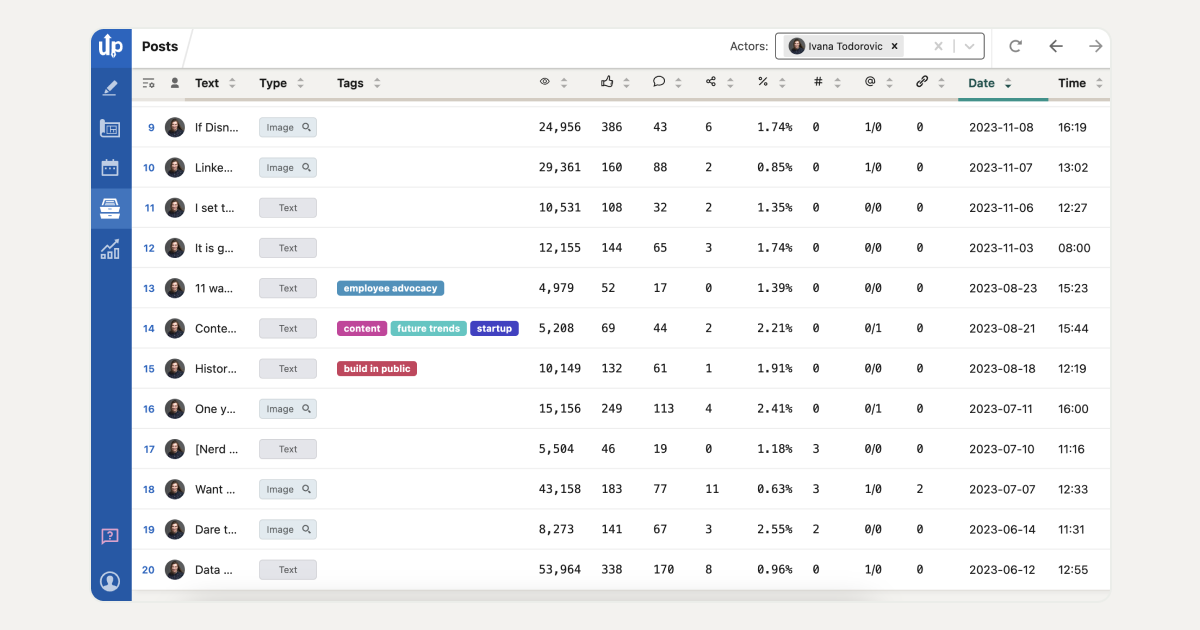
Once you create an account, you can access a dedicated section for active posts within the AuthoredUp app or extension. Here, you can monitor:
- Impressions
- Shares
- Comments
- Hashtags
- Links
- Engagement rate
- Date and time of your post
You can filter posts by type, tags, or date range.
This section also allows you to export data to CSV, reuse posts, and gain deeper insights into stats, text metrics, and other post details.
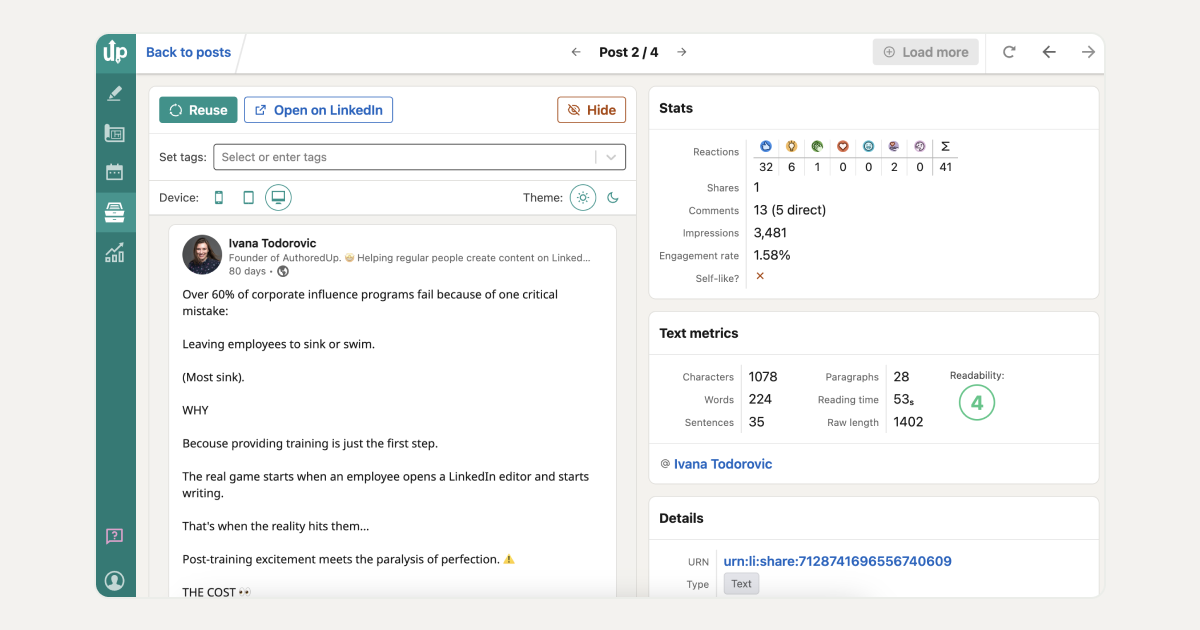
Tip #4: Post at Peak Times to Maximize Engagement
When you post on LinkedIn, the timing can significantly affect your content's visibility and engagement.
Posting during peak activity times boosts likes, comments, and shares, which in turn increases your impressions.
Here’s how to make the most of your posting schedule:
1. Impact of Timing
The timing of your posts directly influences their reach.
For example, sharing a post during peak business hours often results in more views and interactions.
2. Optimizing Post Times
Experiment with different times and analyze engagement to find when your audience is most active.
Research indicates LinkedIn users are most active on weekdays, especially Tuesdays, Wednesdays, and Thursdays.
3. Use of Tools
Leverage LinkedIn’s analytics or third-party tools to track engagement and fine-tune your posting schedule.
For instance, the AuthoredUp tool can assist with this.
Most importantly, you can view and manage all your scheduled posts with the Calendar View feature.

By understanding your audience’s activity patterns and strategically timing your posts, you can significantly enhance your LinkedIn presence.
Tip #5: Stay Top of Mind with Consistent Posting
Consistency in posting is crucial for building and maintaining a strong presence on LinkedIn.
It keeps you top of mind for your connections, boosts your visibility, and strengthens your credibility as a thought leader.
In that spirit, I couldn't resist this Nick Broekema’s post:
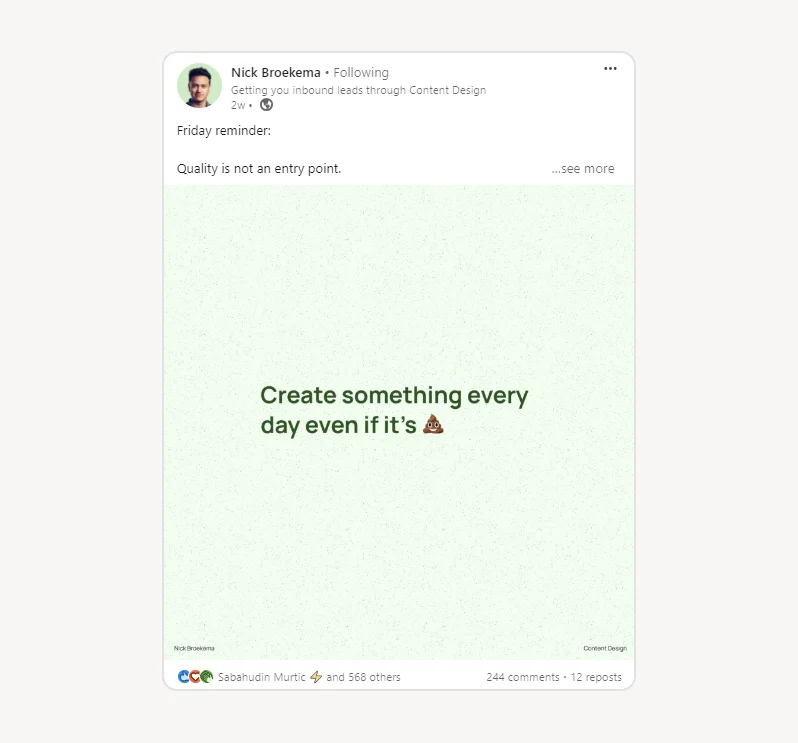
Let’s briefly break down the essence of consistency in posting:
1. Regular Engagement
Consistent posting keeps your profile active and engaging, leading to more impressions and interactions.
For example, aim to post at least once a week to maintain a steady presence.
2. Building Trust
Sharing valuable content regularly builds trust with your audience over time.
For instance, posting weekly industry insights positions you as a reliable source of information.
3. Algorithm Advantage
LinkedIn’s algorithm favors profiles that post consistently, increasing your content’s visibility.
Remember, consistency is key to growing your LinkedIn presence and influence.
Tip #6: Actively Connect and Communicate with Your Network
Engaging with your network on LinkedIn is essential for:
✔️ building relationships,
✔️ increasing visibility, and
✔️ fostering professional growth.
Active participation can lead to more impressions, connections, and opportunities.
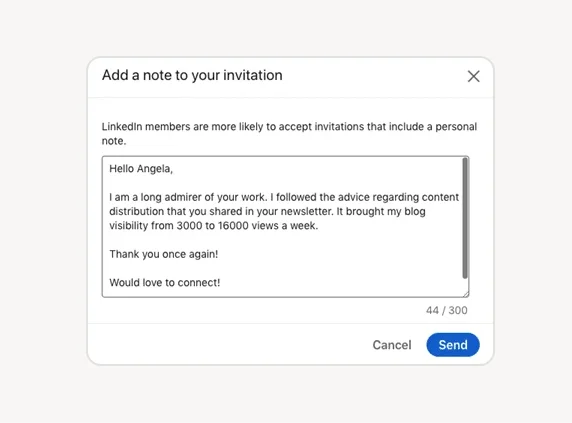
Here are some nuggets of wisdom:
1. Commenting and Sharing
Actively commenting on and sharing others' posts boosts your visibility and fosters meaningful conversations.
For instance, sharing a colleague’s article with a thoughtful comment can spark a discussion and draw attention to your profile.
2. Personalized Messages
Sending personalized connection requests and messages helps build stronger relationships.
When sending a connection request, include a note about how you met or why you’re interested in connecting.
3. Attend Events
Attending LinkedIn-hosted virtual events and webinars keeps you updated on industry trends and helps you network with professionals.
For example, attending a webinar on digital marketing provides valuable insights and networking opportunities.
LinkedIn is a networking platform, and active engagement with your network is key to leveraging its full potential.
Tip #7: Use LinkedIn Analytics to Refine Your Strategy
Leveraging LinkedIn Analytics is essential for optimizing your content strategy and increasing engagement.
These insights help you understand what resonates with your audience, allowing you to make informed adjustments for maximum impact.
1. Monitor Performance
LinkedIn Analytics tracks key metrics such as impressions, clicks, and engagement rates for your posts.
For example, you can see how many views a particular post received and how many users interacted with it.
2. Adjust Strategy
Use analytics to refine your content strategy based on performance data.
For instance, if posts with images receive more engagement, consider incorporating more visuals in your content.
3. Identify Trends
Analytics can reveal trends in the types of posts that gain the most engagement.
For instance, you might discover that posts about industry news or practical tips are especially popular with your audience.
💡 Pro Tip
In the quest for high impression rates, you don’t have to go it alone. Even the most successful LinkedIn users seek ways to improve, at all times.
AuthoredUp offers extensive analytics and insights, including:
- Post Comparisons: Analyze key metrics such as impressions, engagement rates, total engagement, shares, and comments over time.
- Reaction Timeline: Understand the emotions your content evokes.
- Progress Tracking: View graphs displaying impressions, reactions, comments, shares, and engagement rates to monitor your LinkedIn performance.
- Detailed Post Analysis: Compare individual posts with multiple graphs, detailed stats, mentions, hashtags, and links for a comprehensive review.
These features enable you to create, monitor, and adjust your content strategy for maximum impact.
Conclusion
Increasing your impressions on LinkedIn requires a strategic approach that combines everything from compelling content to engaging with your audience.
By implementing these 7 tips from this article, you can:
✔️ enhance your visibility,
✔️ reach a broader audience,
✔️ make a lasting impact on your professional network,
✔️ finally get the long awaited sense that you're on the right track. 🙂
And without false modesty, I promise you that your efforts will pay off.
However, if you are dedicated to taking your LinkedIn strategy to the next level, consider utilizing the AuthoredUp tool.
It is the best solution for LinkedIn analytics because it offers comprehensive features that help you understand and optimize your content's performance.
Let’s briefly recap:
🌷 Editor Canvas – Formatting tools (bold, italics, emojis) with LinkedIn preview.
🌷 Text Editor – Advanced text metrics, readability scores, and draft saving.
🌷 Post Feature – Review performance and gain insights into content effectiveness.
🌷 Repost Feature – Easily reuse and edit past content.
🌷 Favorites – Save and navigate your favorite posts for analysis.
🌷 Visual Formats – Add visual elements like GIFs to your posts.
🌷 Ending Feature – Access over 150 customizable CTAs.
🌷 Snippet Storage – Store and reuse handy text snippets.
🌷 Post Comparison – Compare posts with metrics like impressions and engagement.
🌷 Growth Timeline – Track content performance over time.
🌷 Correlation Plot – Analyze relationships between various performance metrics.
🌷 Calendar View – Manage all your scheduled posts in one place.



.svg)


.svg)
.png)

.svg)
.png)
.png)