LinkedIn Post
Preview Generator
Free tool to preview post before publishing it on LinkedIn™ platform. Paste the text, choose the post type and see how it will look on desktop and mobile screen.
Frequently asked questions
What is AuthoredUp?
AuthoredUp is an all-in-one app for content creation on LinkedIn, available as a Chrome extension and web platform. It is crafted for everyone eager to sharpen their personal brand, not just professional copywriters. And the best thing, it is not taking a cookie or doing automation on LinkedIn.
AuthoredUp is versatile, supporting both personal profiles and company pages. Interested? Sign up here and begin with a 14-day free trial, no credit card necessary.
How to use LinkedIn™ post preview generator?
To begin, paste your text into the input area. You will see the character count.
Next, select the type of content you want to preview — text only, image included, or other attachments.
View how your post will look on both mobile and desktop screens once published on LinkedIn. Hit 'X' to clear your text and preview another post.
Is this tool free?
Absolutely! The "Post Preview Generator" tool is free to use, and there are no limitations on usage.
Why is optimising post preview on LinkedIn important?
Short, scan-friendly content is key. Nobody wants to read 10-line paragraphs. :)
People often browse on the go and aren't fully focused, so your post needs to be easily digestible.
How to optimize your LinkedIn posts for mobile screen?
Follow these tips and your post will be in top 1% of all published posts on LinkedIn.
- Hook. Your opening should grab attention immediately. Whether it's a provocative statement or a question, make readers want to click "see more".
- Use bullet points and numbered lists. These are your best friends for clarity and impact. They make complex information digestible.
- Break up your text with empty lines. No more than five lines per paragraph on mobile screen.
- Readability score between 3rd and 5th grade. While up to 8 is acceptable, the best and most effective creators manage to simplify their language even further.
- Emojis. 😊 Yes, you can add emojis without looking unprofessional. Use arrows and symbols to draw attention to key points.
- Formatting. Bold, italic, and underlined text can emphasize crucial words or phrases. Use these tools sparingly (word or two) to make your post stand out.
- Be strategic in your choices. Tag only those individuals who are directly relevant and likely to engage. Similarly, use hashtags and links with purpose, avoiding overuse that can dilute your message's impact.
How people really read content in the feed?
First, keep in mind most of the post are read on mobile devices, so make sure to write mobile first.
Secondly, don't assume everyone will read your whole post. On contrary, assume, 20-50% of your posts will be read.
Is my data safe?
Yes, preview happens only in the browser. We are not collecting any data from preview — text or images.
Other free tools
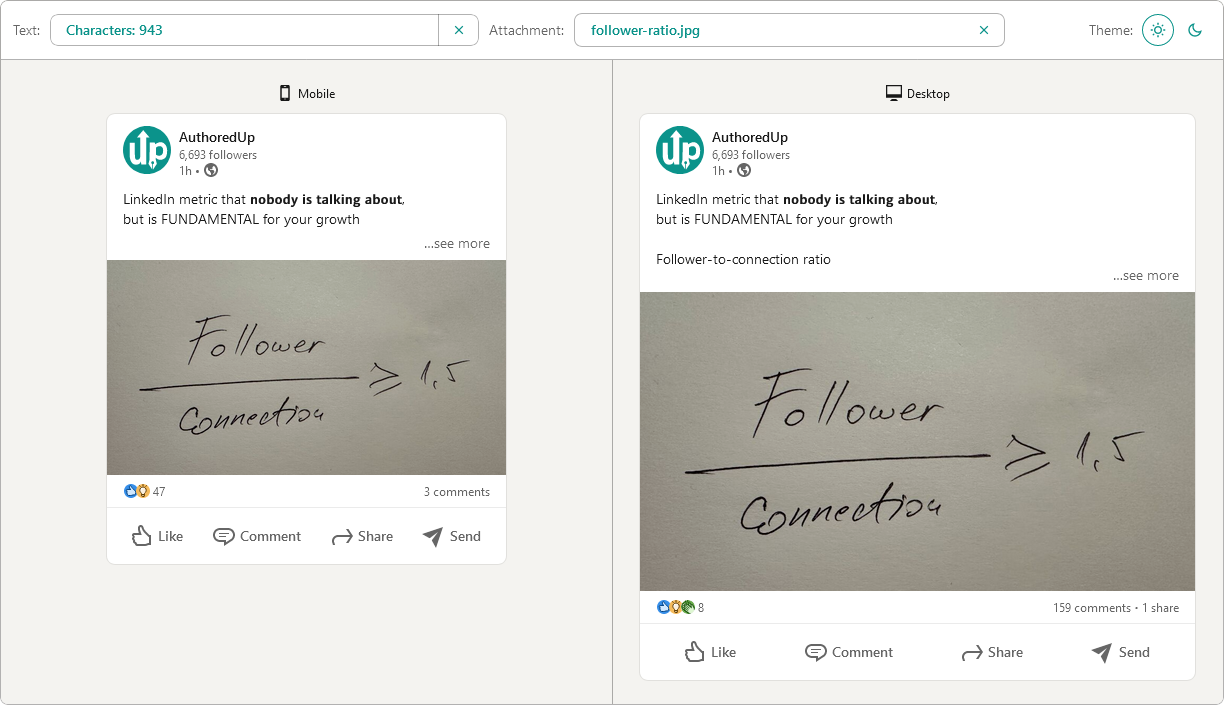
Post preview generator
Paste the text, choose the post type and see how it will look on desktop and mobile screen.


Text staircase tool
Free tool to help you reorder your LinkedIn content, and stand out in the feed.

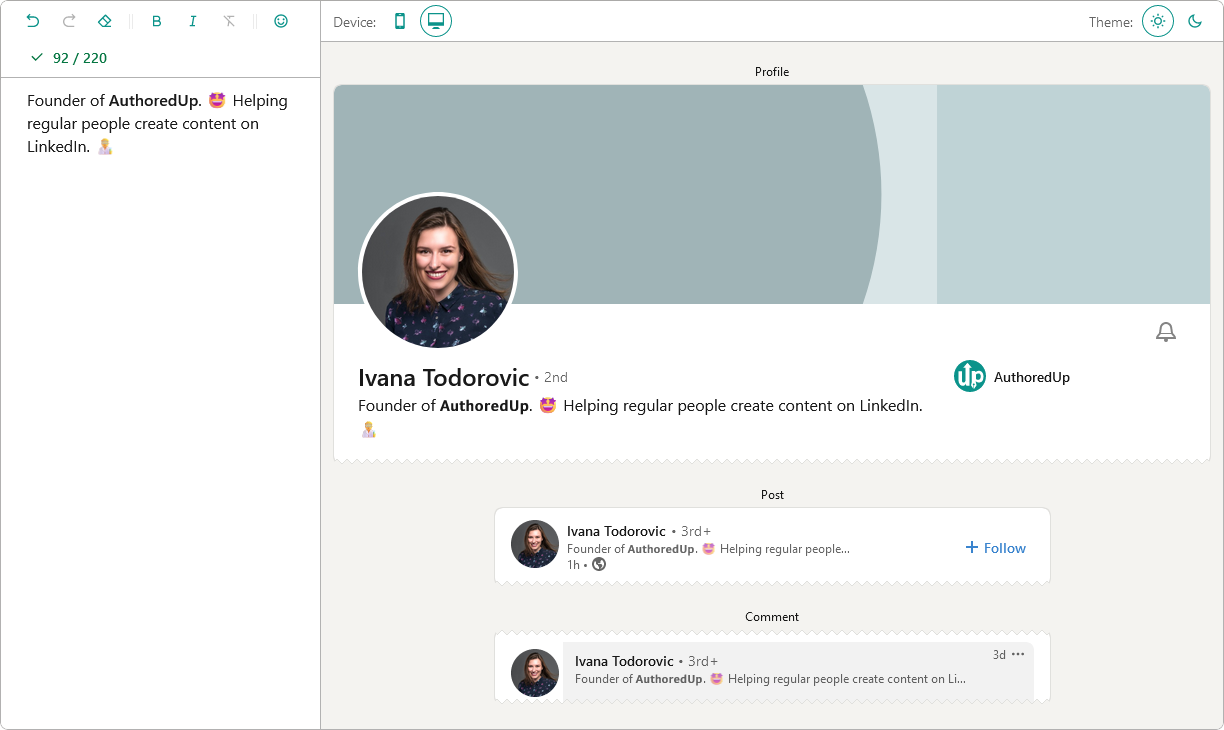
LinkedIn headline writer
Optimize your LinkedIn headline to stand out in the feed. Turn lurkers into visitors, and visitors into leads.

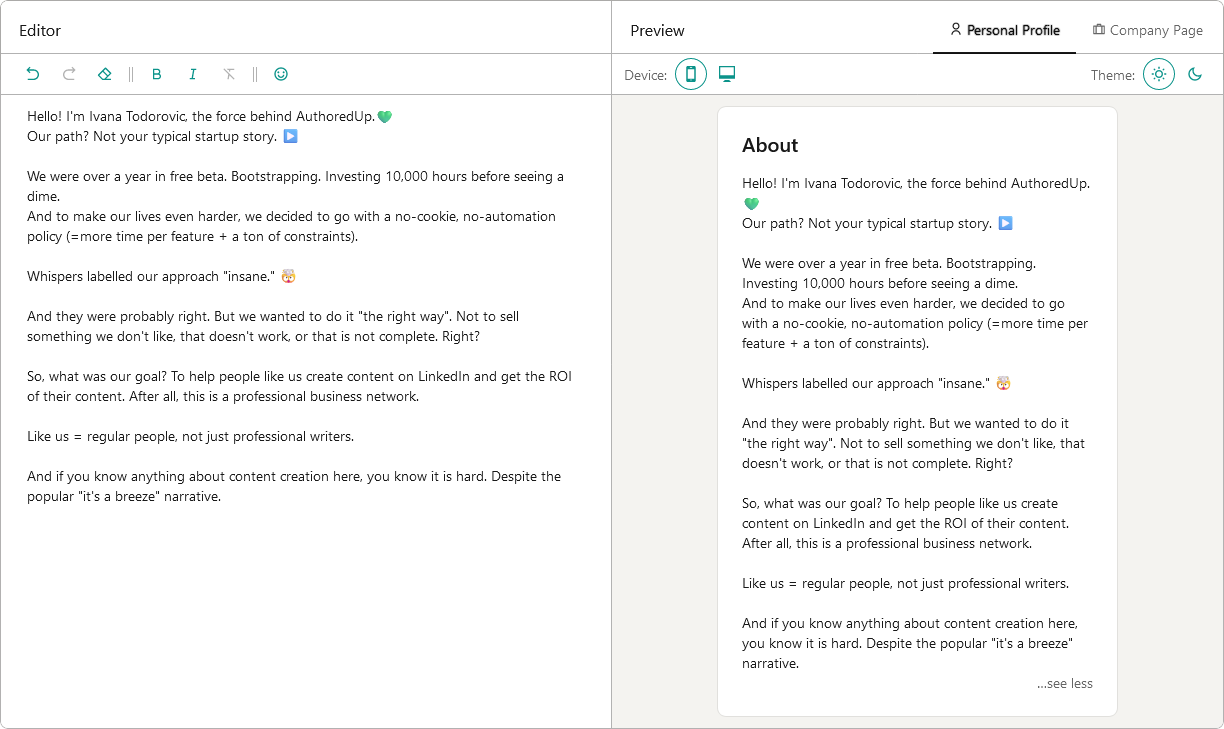
About me writer tool
Free tool to write, edit and preview About me section and Company page description on LinkedIn™.

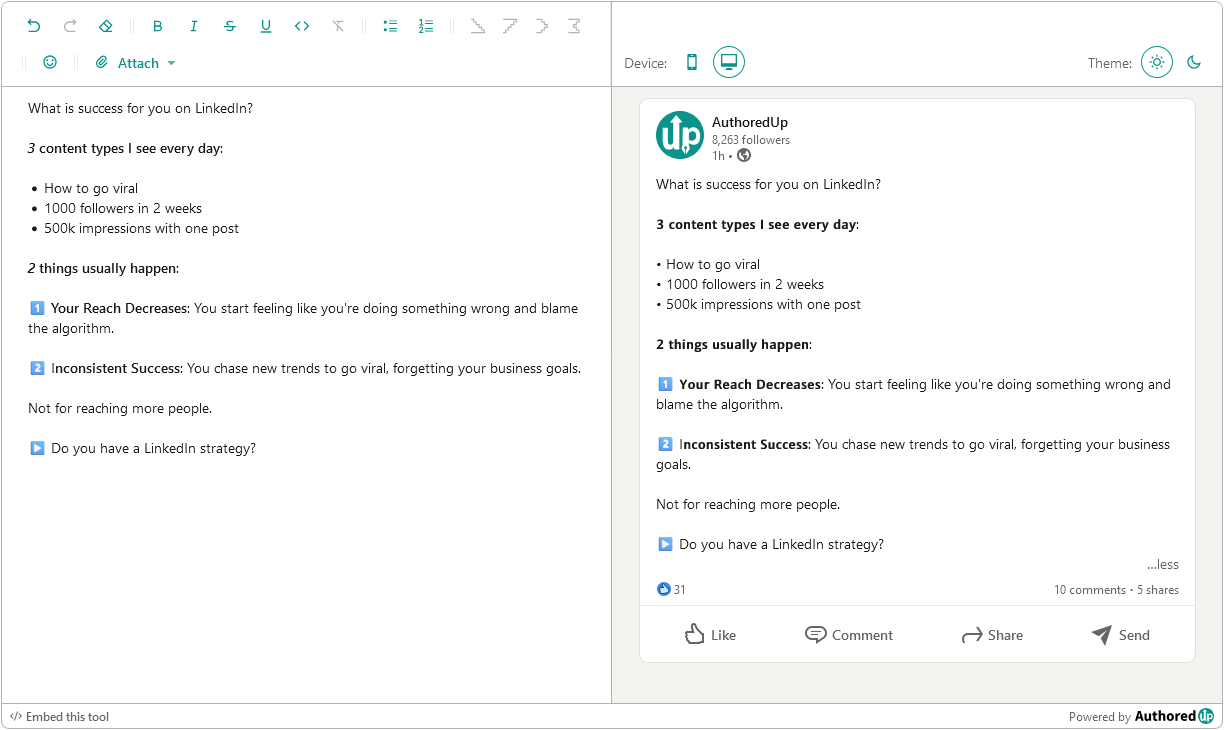
LinkedIn Text Formatter
Transform your posts using various formatting styles like bold, italic, bullet points, and numbered lists with this free tool.

Create your account today
Create and analyze your LinkedIn™ content in clicks, not hours.
100% secure. No automation. No cookies.



.svg)