Imagine this: You're fine-tuning your LinkedIn approach, surrounded by graphs, data, and formal language.
But hold on—there's a game-changer you might be overlooking: GIFs!
That's right, those animated snippets that brighten the web can also elevate your LinkedIn presence.
We’re talking about genuine laughter, capturing attention, and showcasing your brand as approachable and fun with strategic GIF usage.
It's time to add some flair to your brand's online interaction and bring smiles to your audience.
About GIFs on LinkedIn
Using an animated GIF on LinkedIn works similarly to using a static image.
This means you can incorporate GIFs into your content in the same manner as images.
LinkedIn allows you to add GIFs to your posts, articles, comments, and even direct messages.
However, there are some limitations: you can't use GIFs as cover images or as profile pictures, whether for personal or business profiles.
What is the allowed GIF size on LinkedIn?
As we mentioned, LinkedIn treats GIFs as image content.
If you look into the supported image types, you will see GIF on the list, along with PNG and JPG.
That is to say, the same rules and constrictions apply. The maximum supported GIF size on LinkedIn is 5MB.
Benefits of Incorporating GIFs into Your LinkedIn Content
✔️ Increased Views and Interactions — GIFs, with their animated nature, can significantly boost the visibility of your posts.
They tend to attract more views, likes, and comments compared to static images, as they add an element of motion that catches the eye.
✔️ Showcasing Personality — GIFs offer a unique way to reveal your or your brand's personality to your audience.
Through the strategic use of GIFs, you can communicate your tone, humor, and approachability, making your content feel more personalized and engaging.
✔️ Capturing Attention and Interest — In the fast-scrolling world of social media, grabbing the attention of your audience is crucial.
GIFs stand out amidst a sea of text and static images, pulling viewers into your message and encouraging them to engage with your content.
Important Consideration: The Balance in Using GIFs
While GIFs offer numerous advantages, it's essential to use them judiciously.
Overuse of GIFs can have the opposite of the intended effect, leading to perceptions of trying too hard, being obnoxious, or lacking in substance.
Furthermore, an overload of animations can be distracting, pulling focus away from the core message of your content.
To maximize the impact of GIFs on LinkedIn, aim for a balanced approach:
👉 Don't Overdo It — Limit the use of GIFs to avoid overwhelming your audience. Too much animation can dilute the professional quality of your content.
👉Strategic Placement — Insert GIFs at key points in your content to emphasize messages or add light-hearted breaks, ensuring they are relevant to the topic at hand.
👉Quality Over Quantity — Choose high-quality GIFs that directly relate to your content's subject matter. This strategic selection helps reinforce your message rather than detract from it.
How to Make a GIF on LinkedIn?
Posting original animated GIFs on LinkedIn can draw attention to your content and attract a larger audience. Sadly, LinkedIn does not enable native GIF creation.
Instead, you must use a third-party platform to find, make, and input them into your LinkedIn content.
One common way of doing this is using Giphy. It’s a super simple three-step process:
- Go to Giphy. Browse their GIFs or search for a specific one.
- Use their GIF maker and create your own GIF.
- Download it to your device.
- Go to your LinkedIn editor and add your custom GIF as an image.
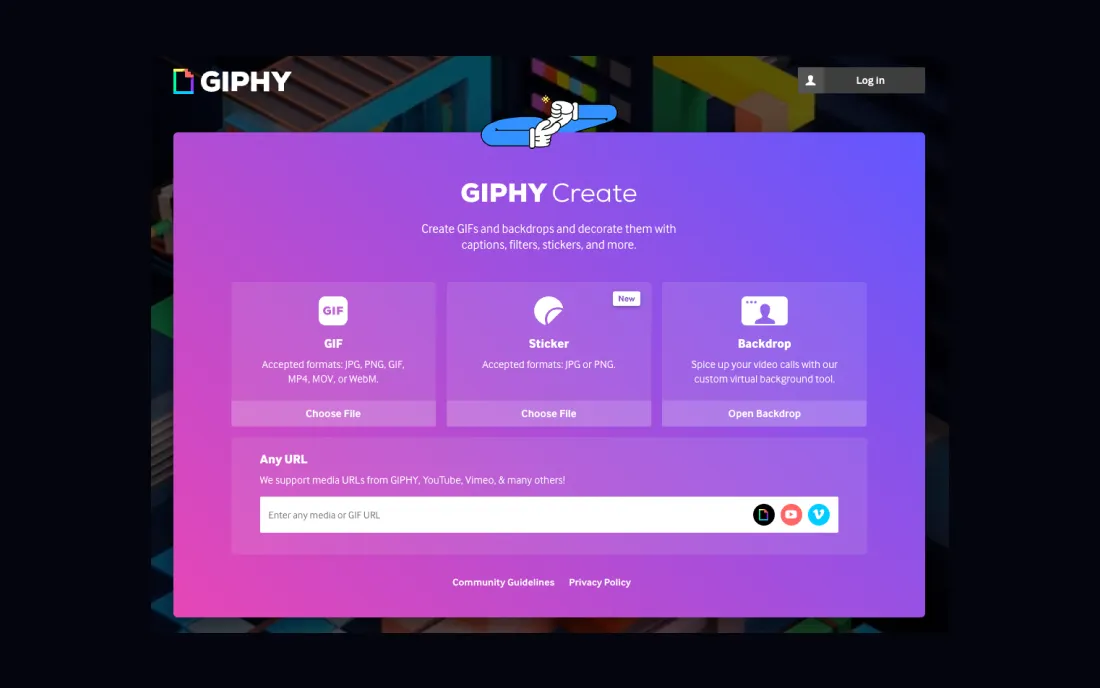
💡 Pro Tip
There are LinkedIn content creation platforms, including AuthoredUp, that offer seamless integration with GIPHY, allowing for the effortless inclusion of GIFs in your posts.
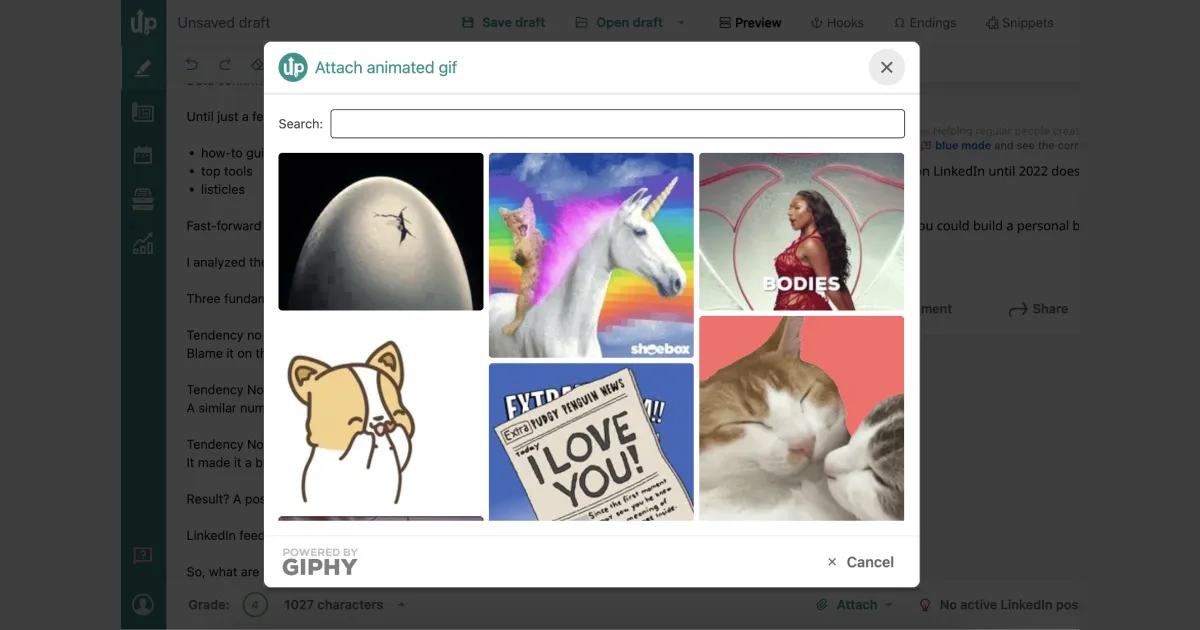
But the features don't stop there.
AuthoredUp enables you to compose posts, organize and format them, and even attach a variety of elements such as carousels, polls, videos, and more to enhance the appeal of your content.
An additional benefit is the ability to preview your post, giving you a glimpse of how it will appear live.
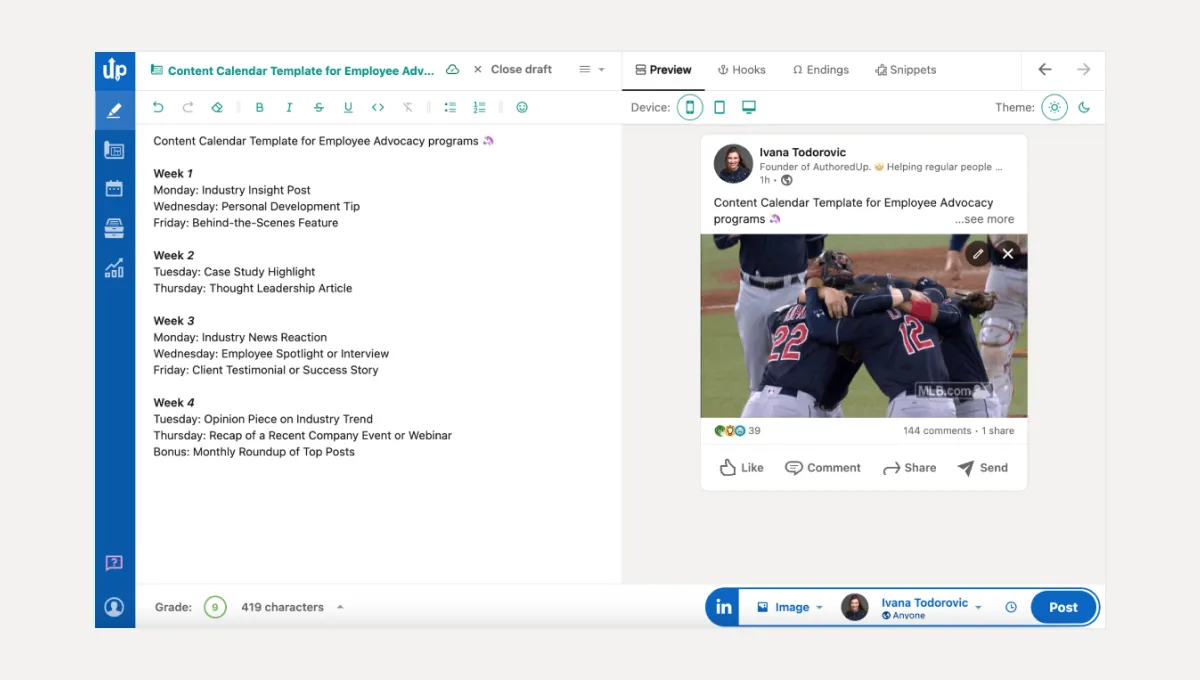
Moreover, AuthoredUp provides the convenience of swapping out GIFs directly from the Text Editor if they don't mesh well with your post's final version, ensuring your content is perfectly tailored to your vision.
How to Post a GIF on LinkedIn?
Posting a GIF on LinkedIn involves a few extra steps but isn't overly complicated. Here's what you need to do:
1. Find a GIF: Start by searching for a GIF online that matches the theme of your post. Websites like Giphy, Tenor, or other free platforms are great for finding, downloading, or even creating GIFs.
2. Download the GIF: Once you've found the perfect GIF, download it to your computer, mobile phone, or tablet.
3. Upload to LinkedIn: Open LinkedIn and navigate to the post editor. Locate the GIF file on your device and upload it as you would with any image.
💡 Pro Tip
To utilize GIFs in your post with AuthoredUp, simply click "Start a post" and then select "Attach animated gif".
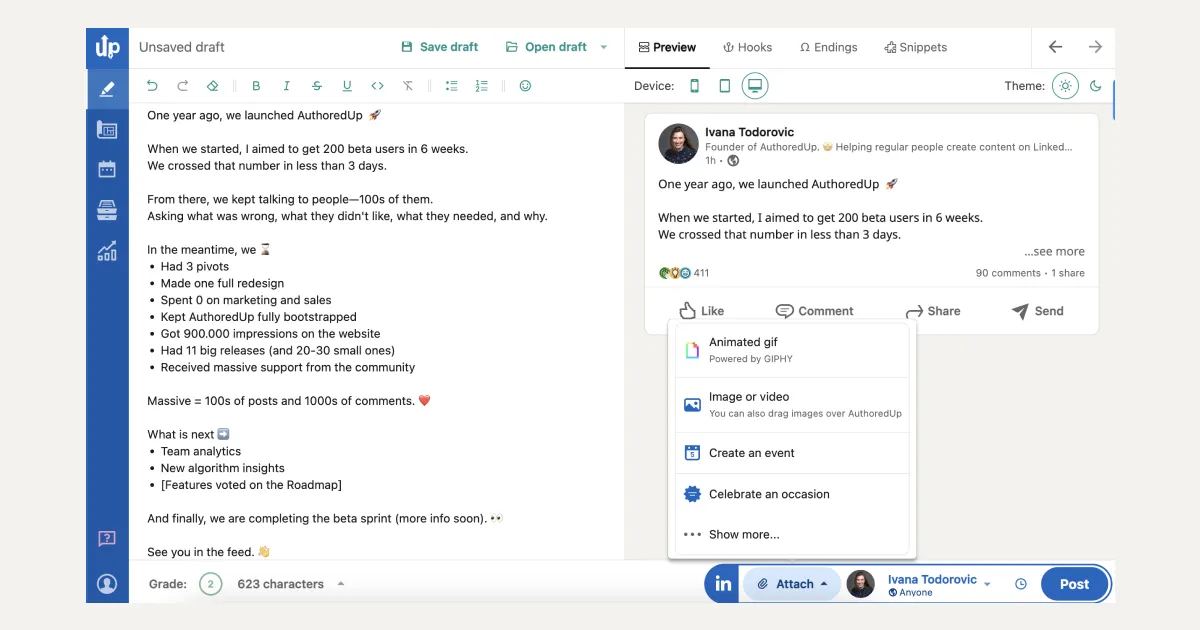
From this point, you can easily find GIFs by typing your desired keywords into the search bar.
How to Download a GIF from LinkedIn
Downloading an animated GIF from LinkedIn is straightforward, whether you're on a desktop or using a mobile device. Here's how to do it:
For Desktop Users
- Right-Click the GIF: Find the GIF you want to download on LinkedIn and right-click on it.
- Save the GIF: Choose "Save as" from the menu, rename the file if you want, select a destination on your computer, and then click "Save"
- You'll find the GIF in the file explorer at the location you choose.
Now, you're free to use this GIF in your LinkedIn posts or elsewhere as desired.

For Mobile Users
- Open the GIF: Tap on the GIF you're interested in to open it.
- Download the GIF: Look for a Download button in the upper right corner of the screen. Tap it, and the GIF will be saved automatically to your phone's internal storage.
- You can locate the saved GIF in your Downloads folder, accessible through your Gallery app or File Manager.
This makes it easy to repurpose the GIF for your LinkedIn content or use it in other applications.
Exploring the Use of GIFs on LinkedIn: Where Are They Allowed?
1. GIFs on a LinkedIn Company Page
Incorporating a GIF into a LinkedIn company page might initially seem at odds with the platform's professional ethos.
Yet, integrating a touch of lightheartedness can significantly benefit your brand.
Audiences often appreciate when businesses display a sense of humor, showcasing that real, relatable humans are behind the brand.
This strategy can:
- enhance brand trust,
- bolster your reputation among your existing audience, and
- potentially attract new customers.
GIFs can still play a vital role in your company page's content strategy, particularly in posts, articles, and thumbnails, where they can leave a significant impression.
Yet moderation is key.
Limiting GIF use primarily to posts is advisable, as articles typically:
✔️ demonstrate expertise,
✔️ engage in industry discussions, and
✔️ provide professional insights.
Depending on the context, a GIF might undermine the seriousness of such content, affecting the perceived authority of your brand.
Posts, on the other hand, offer more flexibility.
This format allows you to adopt a more casual tone, making your brand appear witty, approachable, and grounded.
Choosing the right GIF can transform the perception of your content, making your message more engaging and relatable.
Consider the example of Chili Piper, which skillfully paired a GIF with an intriguing opening line from Toy Story's Rex, "What does a space ranger actually do?"
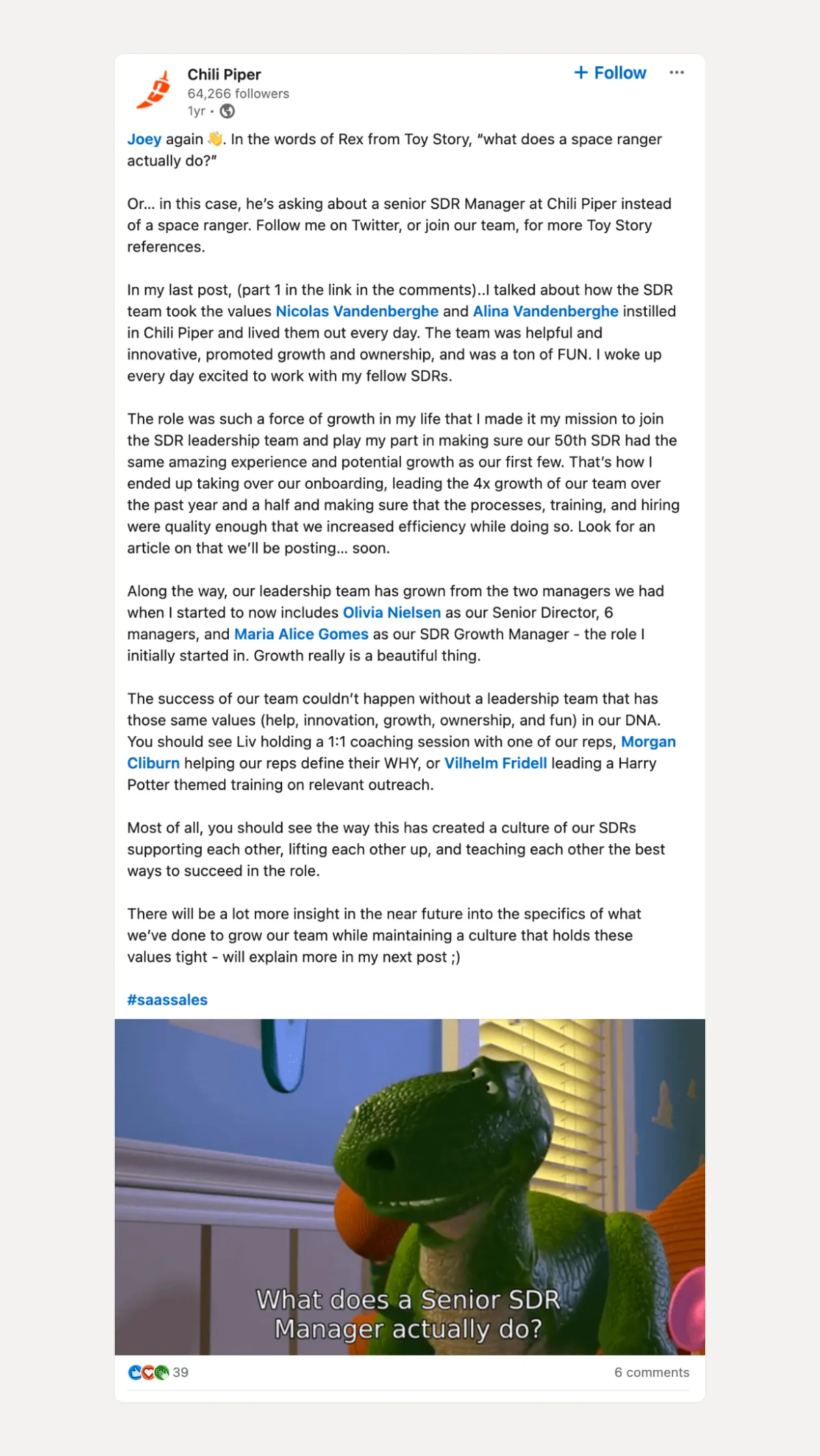
This approach was not only attention-grabbing but also effectively prompted readers to engage further with content that delved into the company's culture and team dynamics, showcasing an excellent application of GIFs in a corporate context.
2. GIFs in LinkedIn DMs
LinkedIn direct messages stand out by offering native support for GIFs, making them a unique space for more dynamic communication.
To use a GIF in a direct message:
- open the conversation window, and
- click on the GIF button (on the lower left side, nestled between the emoji and attachment buttons).
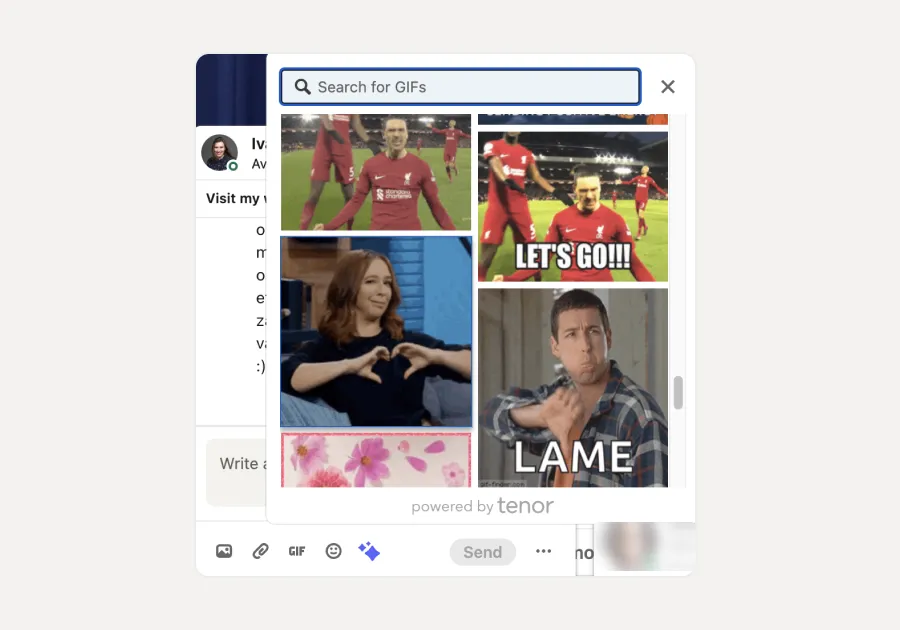
Utilizing a GIF is a fantastic strategy to initiate conversations. Instead of starting with the usual written greetings, you can search for and send an animation that conveys messages like:
- "Hello,"
- "Welcome," or
- "Nice to meet you."
These are all effective ways to begin interactions.
For those aiming to leave a lasting impression, consider delving into the recipient's profile to select a GIF that resonates with their interests, industry, or personal style.
While it's not necessary to always put in this level of effort, choosing a customized "Hi there" GIF can significantly distinguish your message from standard text greetings, making your approach more memorable and engaging.
3. GIFs in a LinkedIn Article
While generally, it's advisable to refrain from incorporating GIFs into LinkedIn articles, there are exceptions where a GIF can significantly enhance the message or value of the article.
For instance, if your article discusses the benefits of ergonomic office furniture for worker health, consider embedding a GIF.
It could visually demonstrate the positive effects of a proper office chair or show an animated graph of the impact of poor sitting habits on one's back, making your argument more compelling and memorable.
LinkedIn allows the inclusion of GIFs in articles in two specific manners: as links or as headers.
When you insert a link to an external GIF, it will animate only within the article.
Conversely, a GIF used as a header, once saved and directly uploaded to your article, will animate both in the article and in any previews or mentions of the article across LinkedIn.
This method can increase the likelihood of capturing attention and encouraging readers to engage with the full content.
An example of effective GIF usage is seen in the Social Selling Tips & Tricks newsletter, which utilizes GIFs as cover images for its weekly issues.

This strategic choice not only distinguishes the newsletter but also effectively draws readers' attention, demonstrating the potential of GIFs to make content stand out, even in professional settings.
Locations Where GIFs Are Not Permitted
It's essential to recognize the boundaries of GIF usage on LinkedIn.
As of January 2022, LinkedIn policies dictate that GIFs cannot be utilized as profile pictures or cover images, with only JPGs and PNGs being acceptable formats.
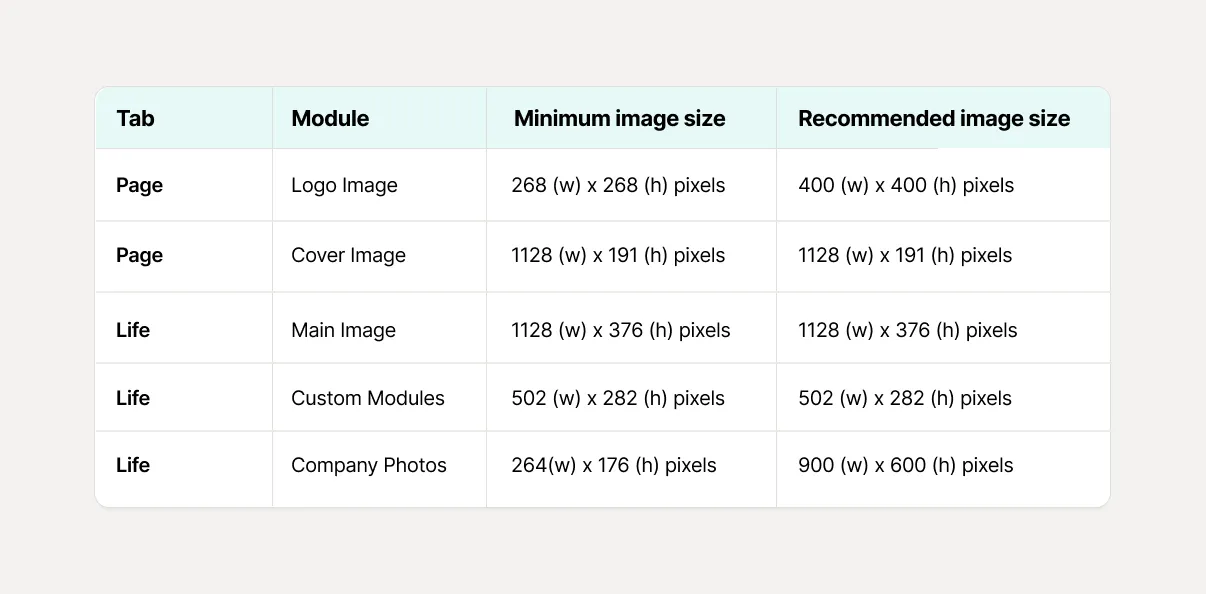
Answers to Your Questions
Can I use a GIF in a LinkedIn post?
Yes. Add them as an image. When the post is published, the GIF should start to animate in the loop.
How can I add GIFs to my LinkedIn profile picture or banner?
LinkedIn doesn’t support animated GIFs for profile pictures or banners. You can only use static images in these sections.
Can I use animated GIFs in LinkedIn ads??
Yes, LinkedIn supports GIFs in single image ads, but there are specific requirements. The GIF must be 250 frames or shorter, with a maximum file size of 5 MB. Additionally, only horizontal (1.91:1), square (1:1), or vertical (4:5) aspect ratios are allowed. For optimal performance, convert the GIF to meet these criteria before uploading.
Elevating Your LinkedIn Game With AuthoredUp
Using GIFs on LinkedIn can significantly enhance your content, offering a dynamic edge to your posts and articles.
Typically, incorporating GIFs into your LinkedIn content involves sourcing them from third-party websites, downloading them to your device, and then uploading them via the LinkedIn editor.
However, there's a more streamlined way to enrich your LinkedIn content creation.
Enter the AuthoredUp extension, designed to simplify the process of adding GIFs and other elements to your content, eliminating the cycle of searching, downloading, and uploading. AuthoredUp comes packed with features to support and elevate your content strategy at every stage:
✍️ Editor — Unlock your creative potential with tools for adding formatting like bold and italic text, bullet points, emojis, and more, making your posts visually engaging.
✍️ Hooks — Gain access to a library of over 200 pre-crafted hooks designed to capture attention and encourage interaction.
✍️ Endings — Select from a variety of over 150 customizable call-to-actions (CTAs) to drive engagement and conversions.
✍️ Snippets — Save time and maintain consistency with the ability to store and reuse powerful snippets and CTAs.
✍️ Preview — Get a precise preview of how your posts will appear upon publishing, allowing for adjustments across devices.
✍️ Readability — Ensure your content is clear and engaging with a readability score, aiming for optimal comprehension.
✍️ Reuse Feature — Easily identify and repurpose your best-performing content, enhancing your strategy without relying on cookies or automated LinkedIn activity.
✍️ Drafts — Capture and save ideas as drafts while browsing, simplifying the process of note-taking and post preparation.
✍️ Scheduling Option — Plan and schedule diverse types of posts directly within LinkedIn, including PDFs and polls.
✍️ Calendar View — Manage your content effortlessly with a calendar that displays scheduled posts, offering flexibility in rescheduling or deleting.
✍️ Analytics Features — Monitor your LinkedIn engagement with detailed analytics, gaining insights into trends and performance.
✍️ And much more.



.svg)


.svg)
.png)

.svg)
.png)
.png)