Have you ever experienced a moment when a great idea for a LinkedIn post strikes you, but you find yourself stuck at the starting line, unsure of how to begin or organize your thoughts?
Your mind is buzzing with possibilities, but the blank page just stares back at you.
We've all been there.
Sometimes, it helps to call on a little friend for assistance — we’re talking about ChatGPT!
Let's explore the best ChatGPT Prompts for LinkedIn Posts and transform your post writing from mundane to effortless!
Ready to kick off?
How Does ChatGPT Work?
ChatGPT is a type of AI that allows you to conduct human-like conversations to fulfill a variety of tasks, such as composing emails, essays, code, and more.
There is one important thing to keep in mind — ChatGPT is not flawless.
For example, if you’re asking ChatGPT to write a LinkedIn post from the ground up, don’t expect it to be done perfectly well.
You need to give it a foundation of ideas to work from and provide the right instructions in the right order.
How Are People Using ChatGPT on LinkedIn?
Artificial Intelligence has totally changed the way we interact with the world around us.
LinkedIn, the world's most popular professional networking tool, is no exception.
You can use ChatGPT on LinkedIn in various innovative ways:
- Create LinkedIn Posts: Craft engaging and professional posts that resonate with your audience.
- Write Your LinkedIn Summary: Create a compelling summary that highlights your skills, experience, and professional goals.
- Draft Job Descriptions: Streamline the process of writing job descriptions by using ChatGPT to ensure they are clear, concise, and attractive to potential candidates.
- Optimize Your LinkedIn Headline: Craft a headline that captures your professional identity and stands out to recruiters and connections.
- Craft LinkedIn Messages: Compose personalized and effective messages for networking, outreach, or follow-ups.
How to Use ChatGPT to Write Your LinkedIn Posts? (+Best Prompts)
Use ChatGPT for your LinkedIn posts with these steps to get the best results:
Step 1: Decide on Your Post Topic and Identify Your Audience
If you don’t know what you want to write in your post, how could ChatGPT know?
Therefore, it's essential to have a clear understanding of the topic you want to address.
Next, it’s important to emphasize the audience you want to reach.
Be specific with your request to get the best results.
First, we want to go through one rough prompt.
✍️ ChatGPT Prompt Example 1: Suggest some topics for my next LinkedIn post.
Here is the ChatGPT response:
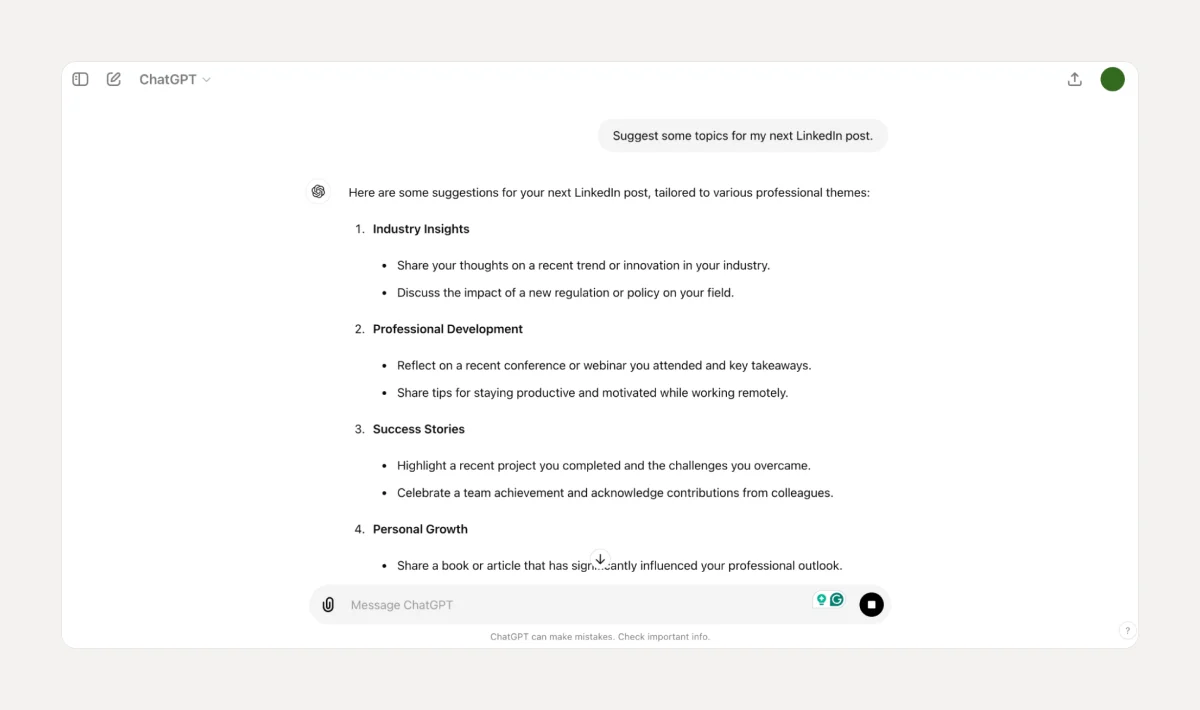
This is NOT how we want to extract the best possible response from ChatGPT.
The only specific information we provided is that the topic should be for a LinkedIn post.
Since our prompt is not specific enough, we are given random topics - most of them are useless for us.
Let’s see what happens if your prompt is more specific:
✍️ ChatGPT Prompt Example 2: Suggest 5 most engaging topics for my next LinkedIn post about [topic]. The target audience are [target audience].
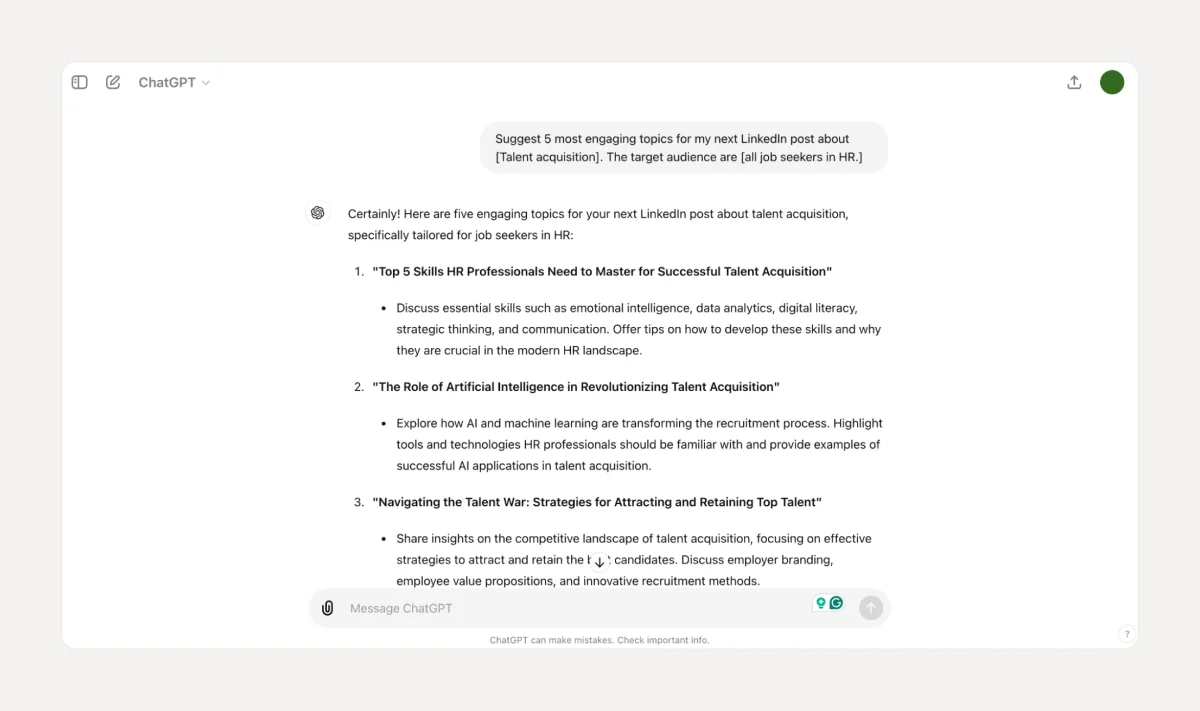
What did we do here?
✅ We limited the number of topics to five best as we want to streamline our choices effectively and avoid reading too much information.
✅ We clearly defined our target audience to ensure a more targeted response from ChatGPT.
✅ We can now select the most suitable topic and proceed with the next steps.
ChatGPT Prompts for LinkedIn Post Topics
✍️ Prompt #1: For Industry Professionals
- "Suggest LinkedIn post topics that would resonate with professionals in the [specific industry]. What are the trending issues or discussions that would capture their interest?"
✍️ Prompt #2: For Aspiring Entrepreneurs
- "What LinkedIn post topics would inspire and educate aspiring entrepreneurs? Focus on themes like startup challenges, funding strategies, and business growth tips."
✍️ Prompt #3: For Job Seekers and Career Changers
- "Generate LinkedIn post ideas that provide valuable advice to job seekers and career changers. Consider topics like resume tips, interview preparation, and navigating career transitions."
✍️ Prompt #4: For Leadership and Management
- "What are some compelling LinkedIn post topics for leaders and managers looking to enhance their skills? Include themes such as effective leadership, team building, and conflict resolution."
✍️ Prompt #5: For Tech Enthusiasts and IT Professionals
- "Create LinkedIn post topics that would appeal to tech enthusiasts and IT professionals. Think about discussions on emerging technologies, programming tips, and cybersecurity trends."
✍️ Prompt #6: For Marketing and Sales Experts
- "What LinkedIn post topics would engage marketing and sales professionals? Focus on areas like digital marketing strategies, sales techniques, and consumer behavior insights."
Step 2: Choose the Best Response
With ChatGPT, you don't always need to go with the first response.
Remember that you can regenerate the response a couple of times and choose one according to your preference.
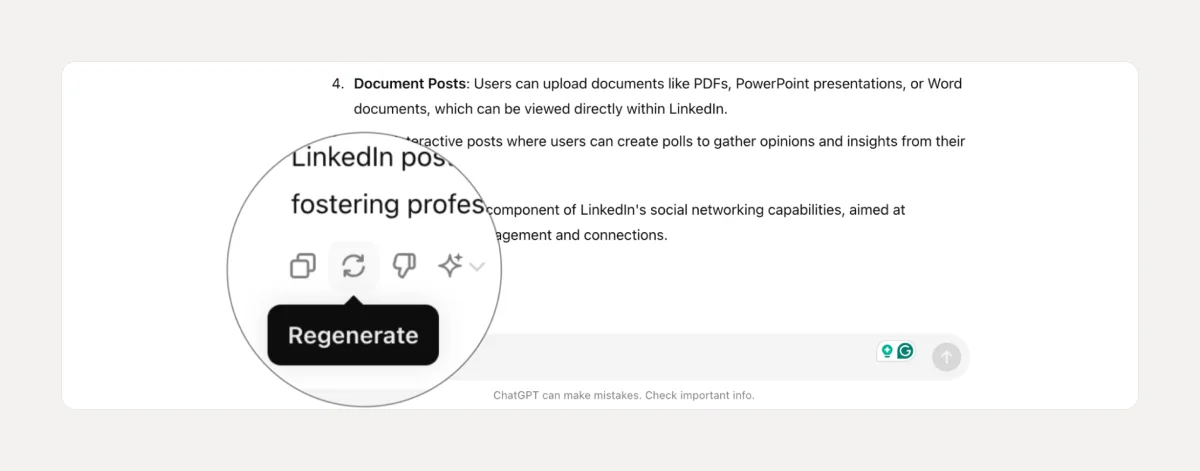
Once you choose the right prompt for your topic, you will receive an outline with clear instructions on what to focus on when covering that specific topic.
It will look something like this:
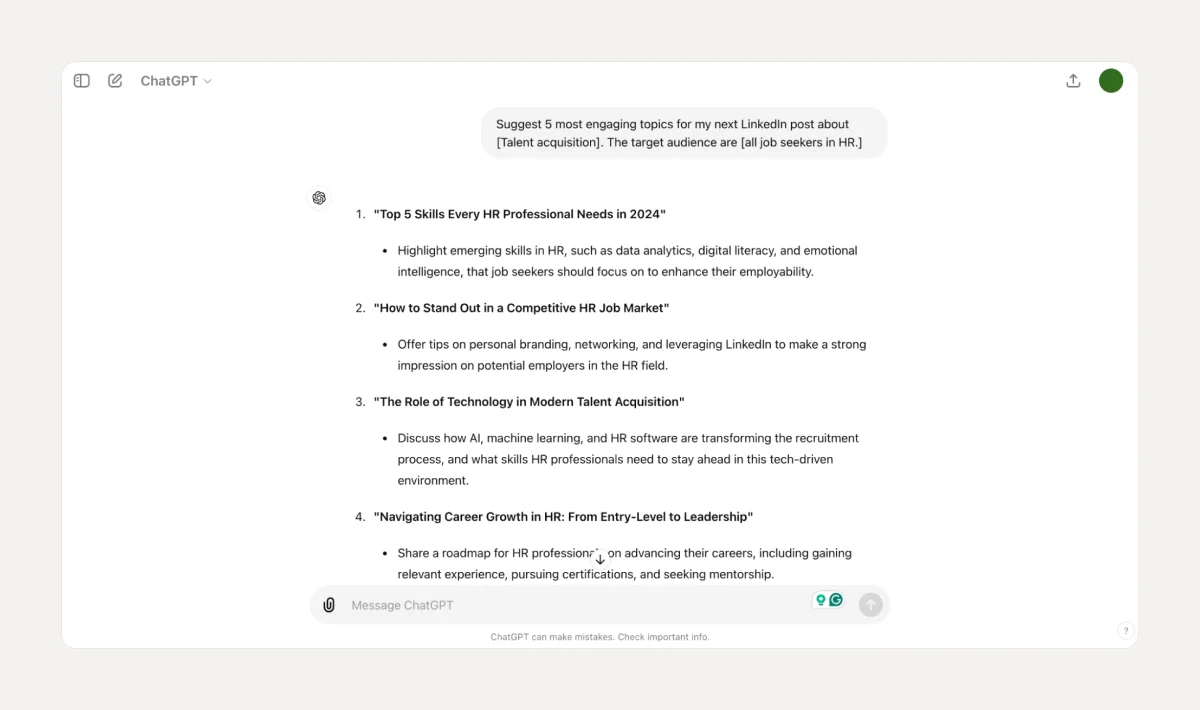
If the response doesn't meet your needs, you can regenerate it for a better fit.
Another way to get better results is to give ChatGPT clear instructions for what it needs to include in its response.
Let’s see prompt ideas for more specific outcomes.
ChatGPT Prompts for More Specific Response on Your Topic
✍️ Prompt #1: Professional Achievements and Milestones
- "Share several ideas on [a recent professional achievement or milestone] and explain the steps required to reach it. How can this accomplishment impact career or business?"
✍️ Prompt #2: Industry Insights and Trends
- "Discuss [a current trend or significant change in your industry]. Brainstorm thoughts on its potential impact, and how should professionals prepare for it?"
✍️ Prompt #3: Personal Growth and Development
- "Reflect on [ your personal development journey or a skill you have recently acquired]. What are motivators to pursue this growth, and how can it benefit a professional life?"
✍️ Prompt #4: Challenges and Solutions
- "Describe significant challenges in [your career or business] and how you overcame it. What are important lessons and how can others apply these lessons to their own challenges?"
✍️ Prompt #5: Networking and Collaboration
- "Share an experience where networking or collaboration led to a successful outcome. What strategies are best to build those connections, and why are they important for professional growth?"
✍️ Prompt #6: Advice and Tips
- "Offer practical advice or tips on a topic related to [your field]. What are some best practices or actionable steps that can help others improve their skills or advance their careers?”
Step 3: Create a First Draft
Many users use ChatGPT for LinkedIn post-writing.
However, we would rather consider it as a tool for creating a first draft only.
That means that the copy-paste option won’t work for us if we seek better engagement among other professionals.
Let’s check some prompts that you can use for creating your first drafts.
ChatGPT Prompts for Writing Drafts
✍️ ChatGPT Prompt Example 1
- “Write a draft for a compelling post that will stand out to [target audience]. It should be no longer than [number] words, include key words [keywords] and relevant hashtags, you can add some emojis, and use enthusiastic tone.”
Here is the ChatGPT response:
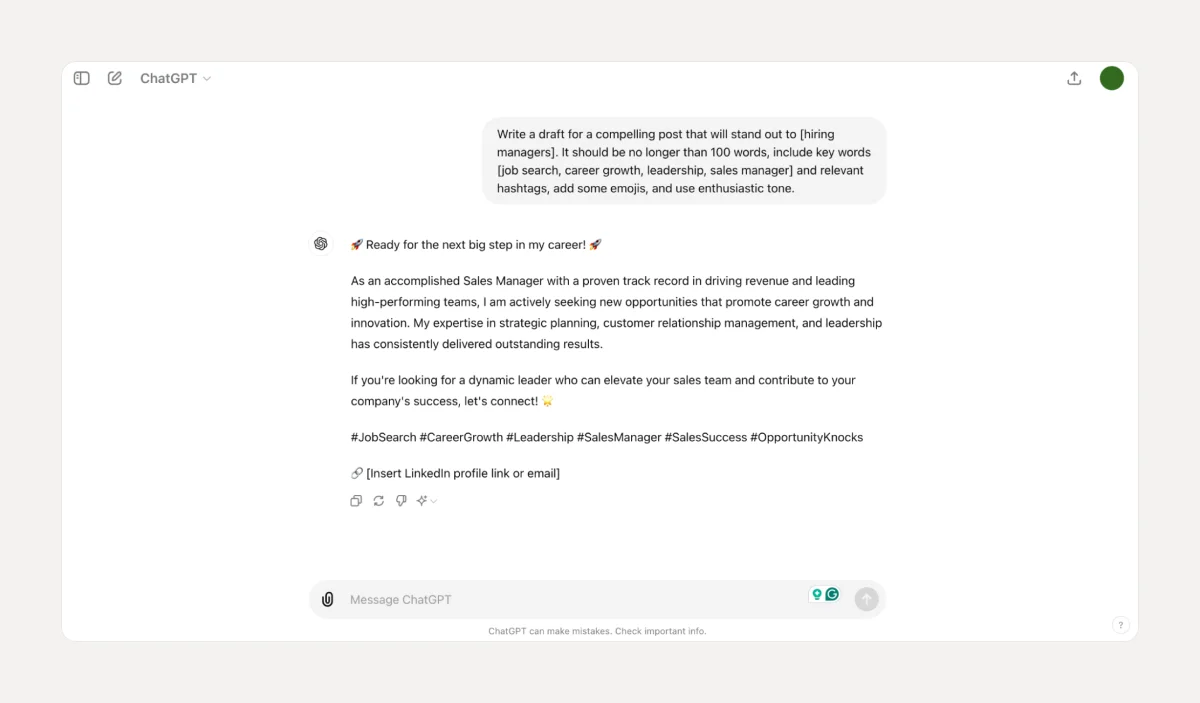
This response works well for us if we want to gain some ideas and save time.
However, in this example, we have intentionally kept the word count low (100 words) to ensure that our post is short and clear.
Our goal is to incorporate some relevant keywords to enhance performance, so we've requested assistance in that regard.
If you don’t want the whole post but just a hook, check out the following prompt:
✍️ ChatGPT Prompt Example 2
- “Write a compelling hook for a LinkedIn post on topic [topic], it should be a question, you can use a humorous tone.”
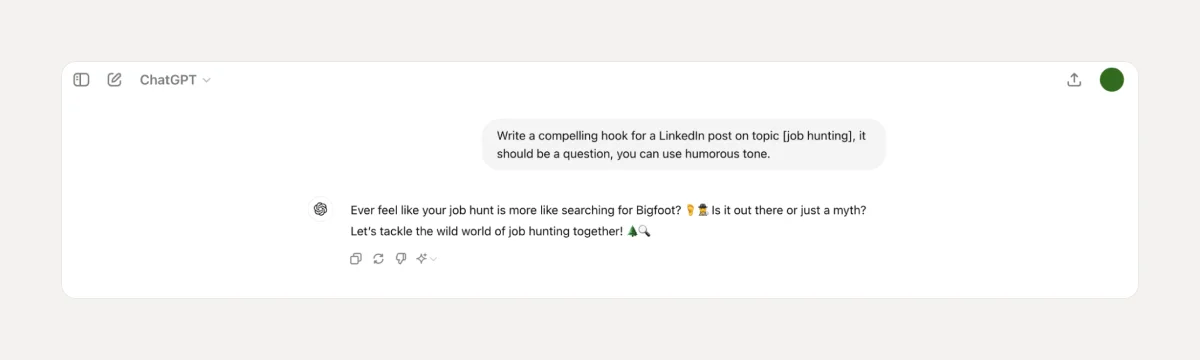
Does this hook example fit your needs?
If you don’t like it - just click "regenerate” or change the prompt. For example, you can just change the tone.
Check out the next example:
✍️ ChatGPT Prompt Example 3
- “Write a compelling hook for a LinkedIn post on topic [topic], it should be a question, use formal tone.”
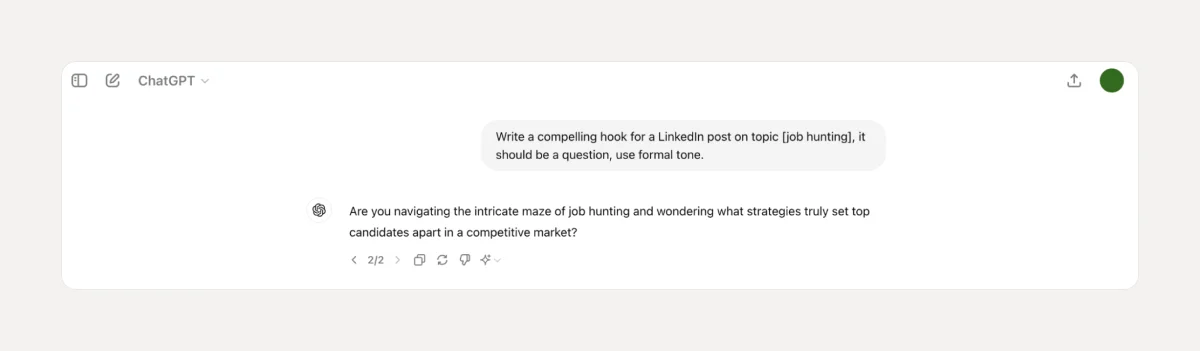
Seeking some tips for your LinkedIn post?
This is a prompt that we recommend:
✍️ ChatGPT Prompt Example 4
- “Give me some tips for writing a LinkedIn post on a topic [topic] to attract [target audience].”
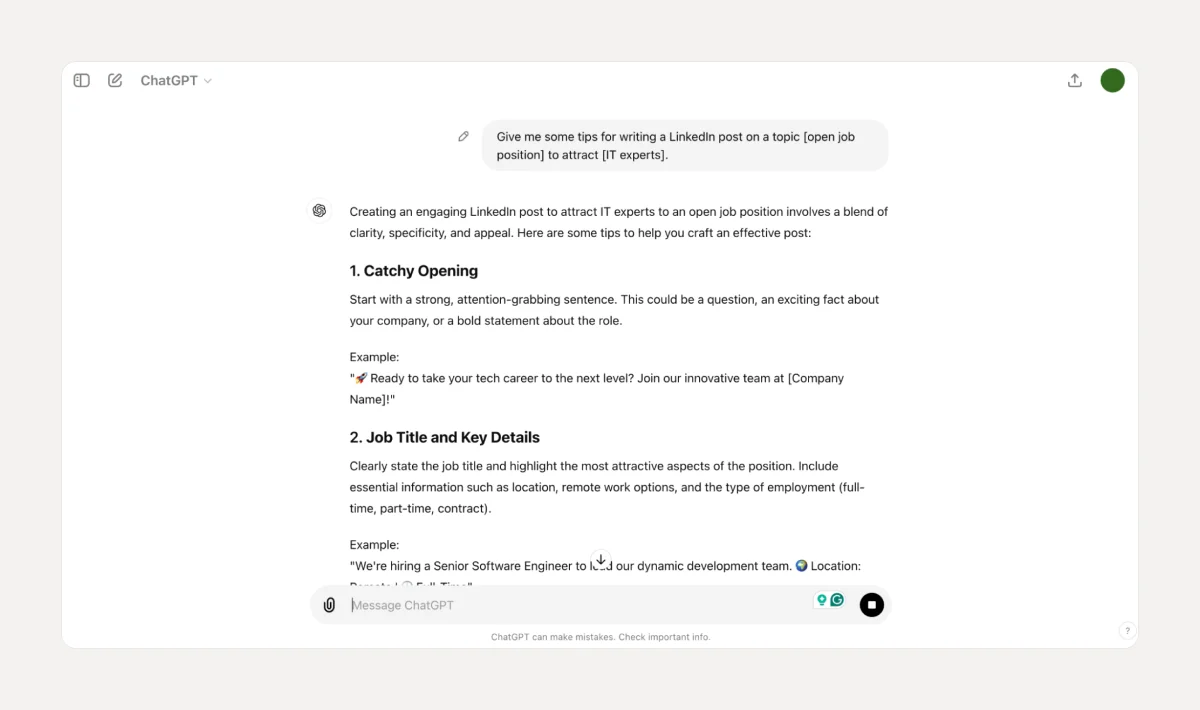
You can use some of the ChatGPT written tips and examples to inspire yourself when struggling with writer's block.
Pro Tip 💡
To save your drafts, use AuthoredUp’s Draft feature.
- Open the Text Editor and copy the text from ChatGPT.
- Modify the text if needed.
- Save it as a draft.
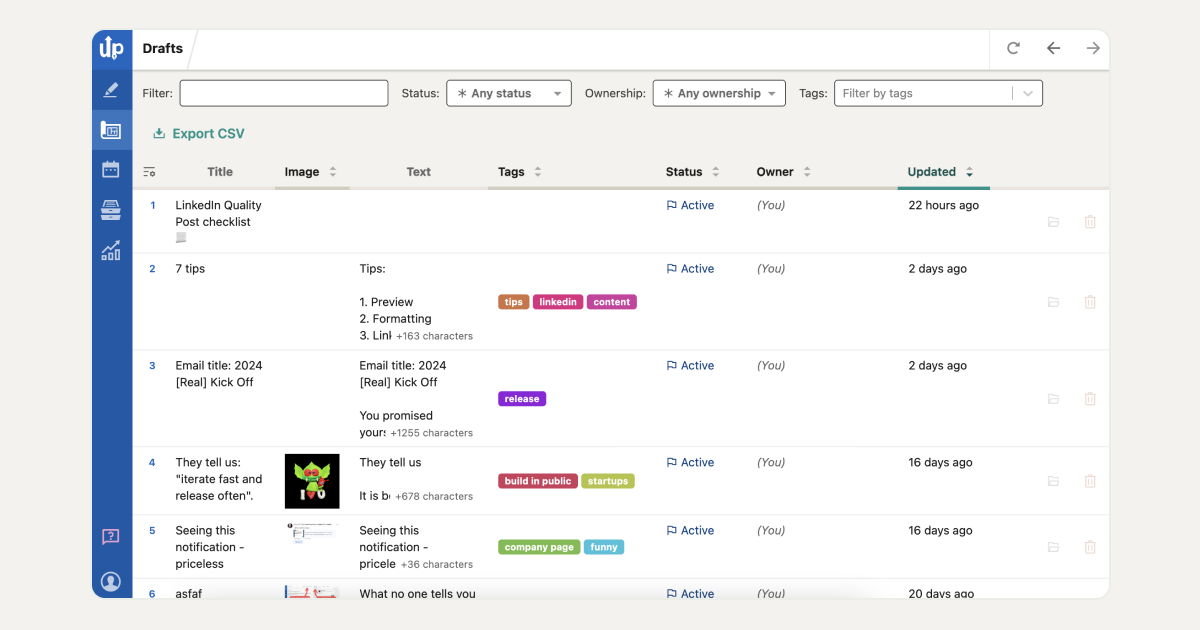
You can label your drafts to make them easier to find later. The best part is that you can save as many drafts as you want for future publishing.
Step 4: Polish the Results
As we said before - it is not enough to simply copy and paste the text; you should also modify it to suit your style and preferences.
ChatGPT can generate text based on the input provided, but it may sometimes produce results that are unclear or lack coherence.
Also, depending on the context and purpose of the LinkedIn post, it's important to maintain a suitable tone and style and infuse your writing with personality.
ChatGPT Prompts to Polish Text for a LinkedIn Post
✍️ Improve Clarity and Readability
- "Can you polish this LinkedIn post to make it clearer and more readable? Ensure the message is straightforward and engaging."
✍️ Enhance Professional Tone
- "Please refine this LinkedIn post to sound more professional and polished. Focus on improving the tone and structure."
✍️ Add a Call to Action
- "Can you improve this LinkedIn post by adding a compelling call to action at the end? Make sure it encourages readers to engage."
✍️ Optimize for Engagement
- "Please enhance this LinkedIn post to maximize engagement. Add elements that encourage likes, comments, and shares."
✍️ Format for Better Visual Appeal
- "Can you reformat this LinkedIn post to improve its visual appeal? Use bullet points, bold text, and other formatting tools to make it more attractive."
✍️ Incorporate Keywords and Hashtags
- "Please refine this LinkedIn post by incorporating relevant keywords and hashtags. Ensure they blend naturally with the content."
Pro Tip 💡
AuthoredUp offers a wide range of formatting features to enhance your content's appeal. These include:
You can also use predefined hooks and endings to make your post more engaging.
For a final polish, leverage AuthoredUp's Readability Score feature, which helps you evaluate how clear and understandable your content is.
Aim for a score 6 for the best results.
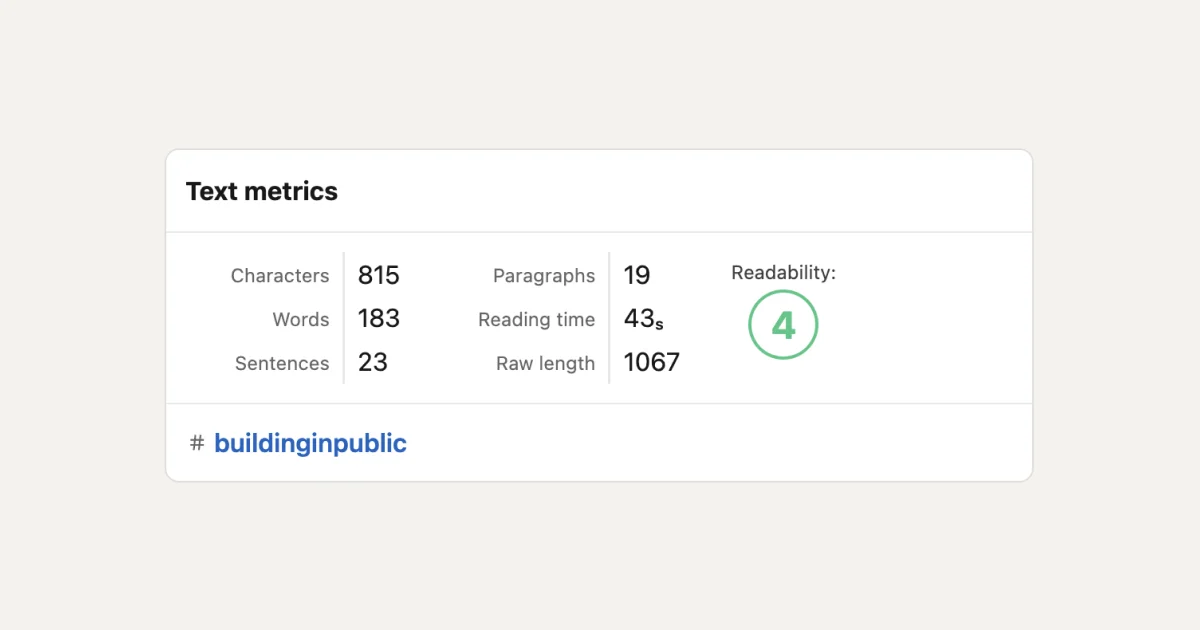
Step 5: Preview and Publish
Ensuring your LinkedIn post is visually appealing is crucial for achieving high performance of your LinkedIn posts.
A sloppy appearance can undermine your goals and harm your reputation.
Thus, careful planning and timing are also essential components of an effective posting strategy.
Steps for effective LinkedIn posting:
- Timing: Post at the right time of day to maximize visibility and engagement.
- Hashtags: Use appropriate hashtags to increase reach and attract your target audience.
- Preview: Always preview your post to ensure it looks professional across all devices.
By following these steps, you can create polished, professional posts that effectively communicate your message and enhance your online presence.
Pro Tip 💡
AuthoredUp's Text Editor allows you to preview how your LinkedIn post will look once it goes live.
You can see previews for tablet, desktop, and mobile.
To try it out, use the free Post Preview feature.
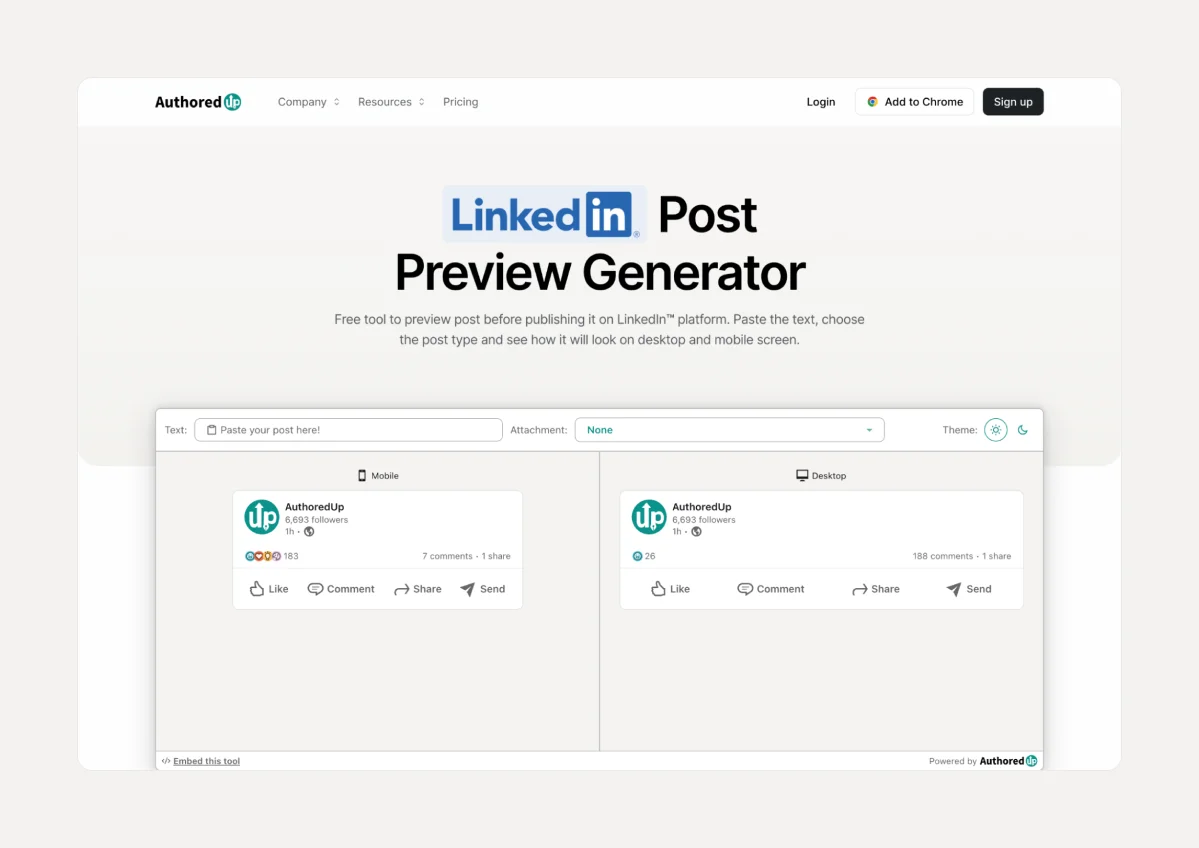
Step 6: Monitor your LinkedIn Profile
Remember to stay active on LinkedIn by responding to comments and engaging with other people's posts in your feed.
Pro Tip 💡
Use AuthoredUp Analytics features to track total, median, and average data for impressions, engagement, and reactions — all in one place.
You can also compare your post’s performance per different date range, filter per post types and tags.
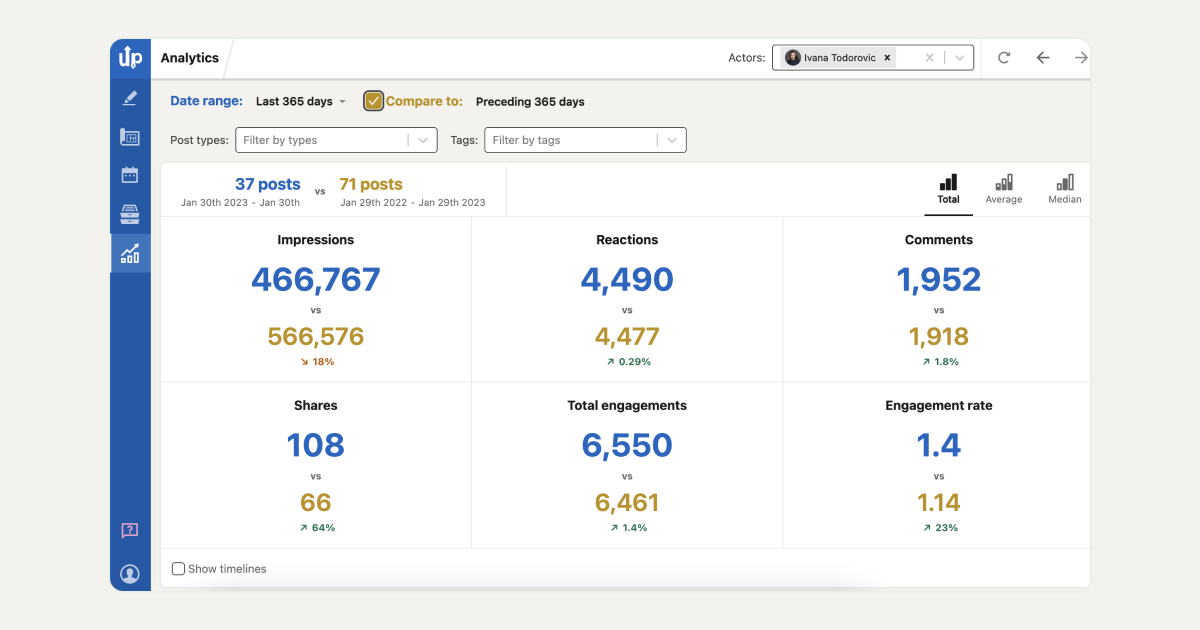
Conclusion
When using ChatGPT responses to craft a LinkedIn post, it's important to keep in mind that they can serve as a great starting point for your first draft.
However, you should not rely entirely on this tool.
It's essential to add your personal touch and voice to the content.
As we said before — simply copying and pasting text won't give you the results you want.
So, don’t be lazy and polish ChatGPT responses!
To help with this, another good friend is coming to join the game now — meet AuthoredUp!
How Can AuthoredUp Help You With Writing Posts?
Now when you have a well-crafted draft from ChatGPT, it's time to refine your writing and turn it into high–quality content!
When it comes to polishing your text, consider seeking support from AuthoredUp—an all-in-one LinkedIn content creation tool.
How can it help you?
👉 Formatting: Bold, italics, bullet points, and more — style your post for maximum impact.
👉 Readability Score: Readability score and word count can help you improve the clarity and impact of your posts.
👉 Hooks: Use a rich library of 200+ hooks in multiple languages.
👉 Endings: Utilize 150+ ending templates that ensure your posts leave a lasting impression.
👉 Previewing: Visualize what your content will look like once published.
👉 Scheduling: If you are satisfied with your post, but want to post it at peak time— AuthoredUp’s scheduling feature comes in handy.



.svg)


.svg)
.png)

.svg)
.png)
.png)