You must have seen a ton of emojis on LinkedIn by now.
They pop up in your feed, posts, people’s About sections, headlines, and even their profile names.
So, are emojis professional enough to be used on a platform like LinkedIn?
After all, it is meant to be a professional networking space.
Did you know that 50% of users within SurveyMoney’s research stated they find users who use emojis more fun and interesting?
At the end of the day, LinkedIn is social media.
Love them or not, the emojis are there, and they grab people’s attention.
You might as well take advantage of that.
In this article, we’ll discuss whether emojis are okay to use on LinkedIn, how you can use them, and how to include them easily.
Are Emojis OK on LinkedIn?
Short answer: Yes, definitely.
Emojis add character and personality to your posts and profile.
A few years ago, there wasn’t a native LinkedIn post emoji injection, and users didn’t like that, so they came up with ways to circumvent those restrictions.
So why use them?!
Why Use Emojis in Your LinkedIn Posts?
Here are several reasons you should use LinkedIn reaction emojis in LinkedIn posts:
👉 Attracts attention - Since most people are visual learners, emojis can make your posts more memorable.
👉Humanize your content and brand - Choose the right symbols to accompany your main points, and they will stick to your audience’s minds better.
👉Improves your communication - You can use emojis for expressing emotion, sprucing up your bullet points, and just overall nicer formatting.
To illustrate their benefit even more, let’s compare two About Me sections with and without emojis:
1. About Me Section with Emojis
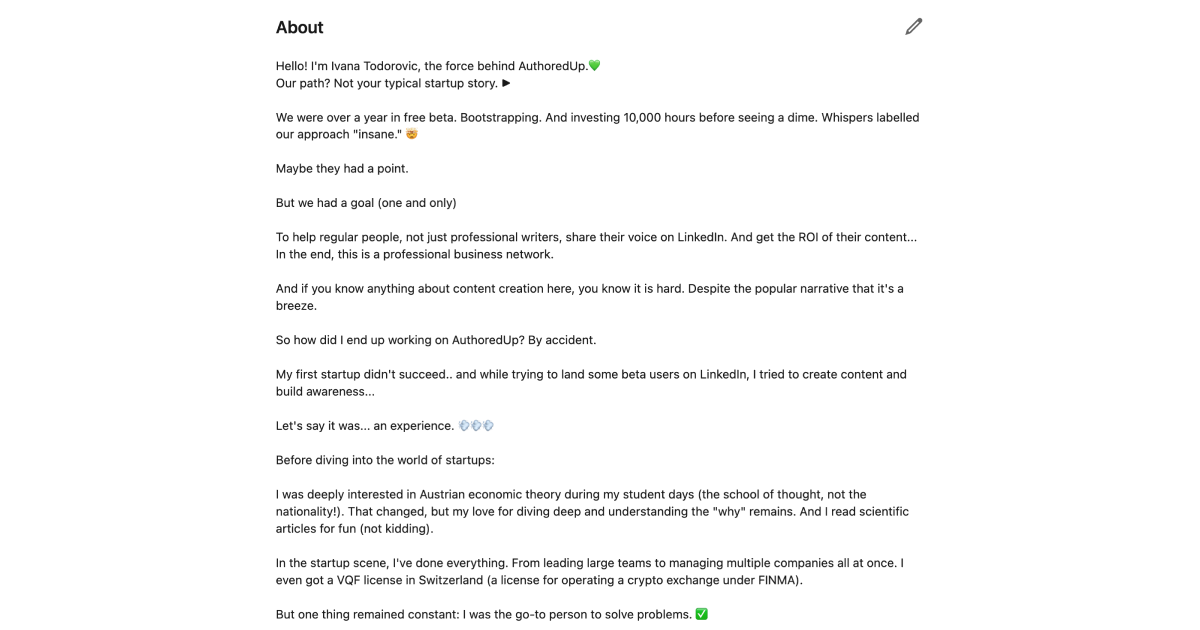
1. About Me Section without Emojis
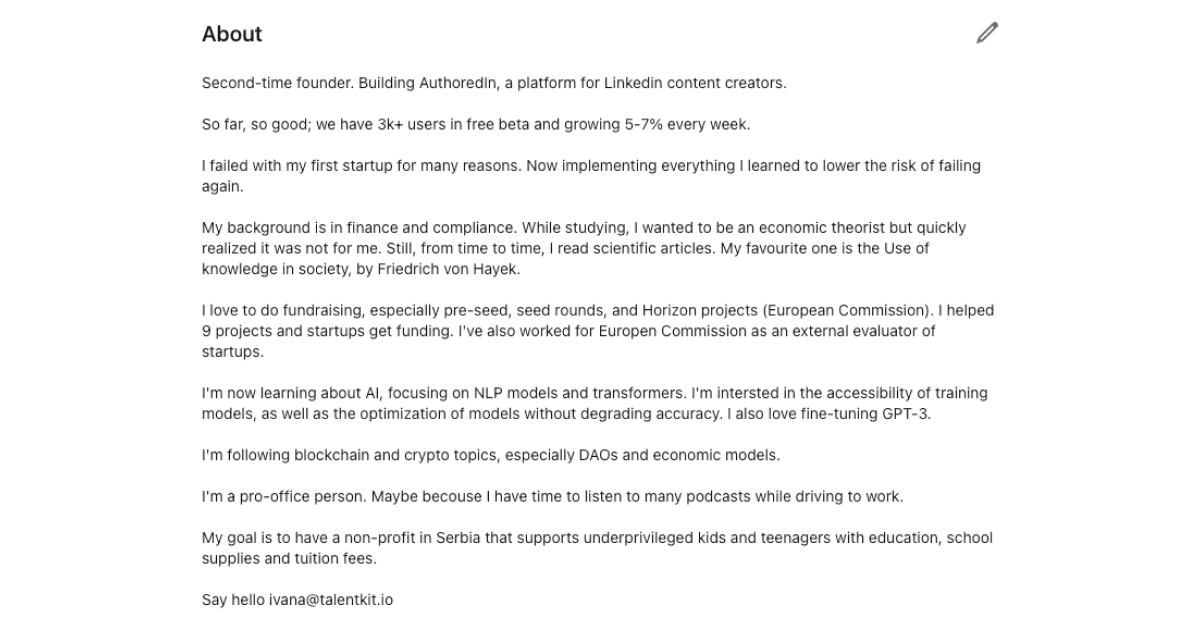
Which one looks better?
Which one is more lively and attention-grabbing?
Now, what about using emojis in a LinkedIn post?
Take a look at these examples:
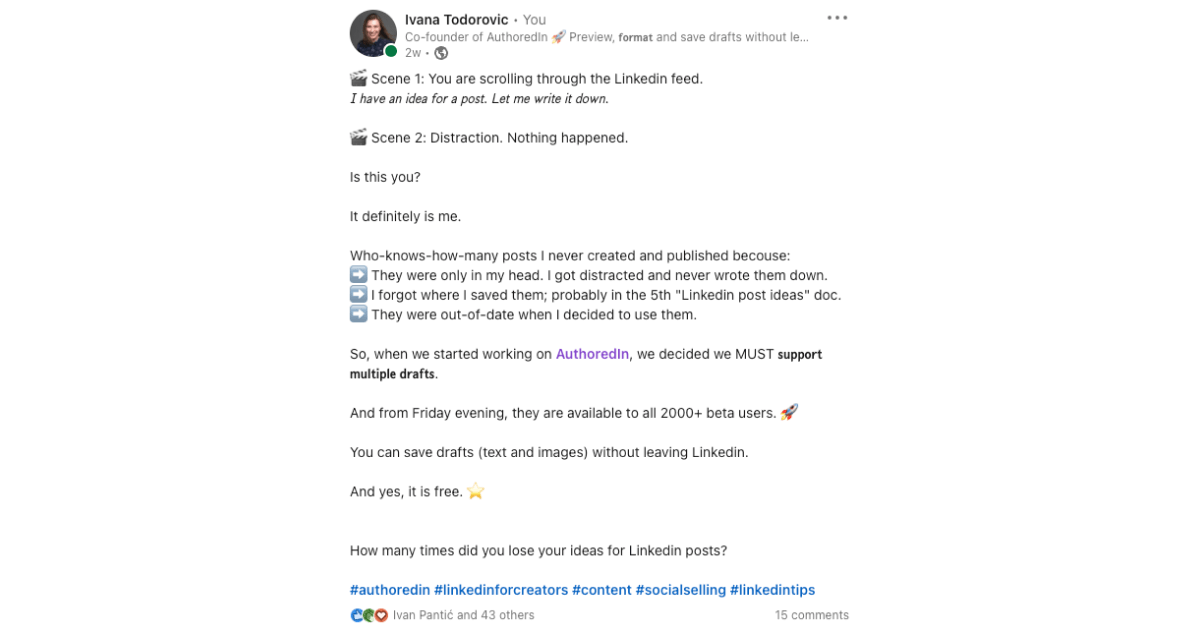
And here’s without:
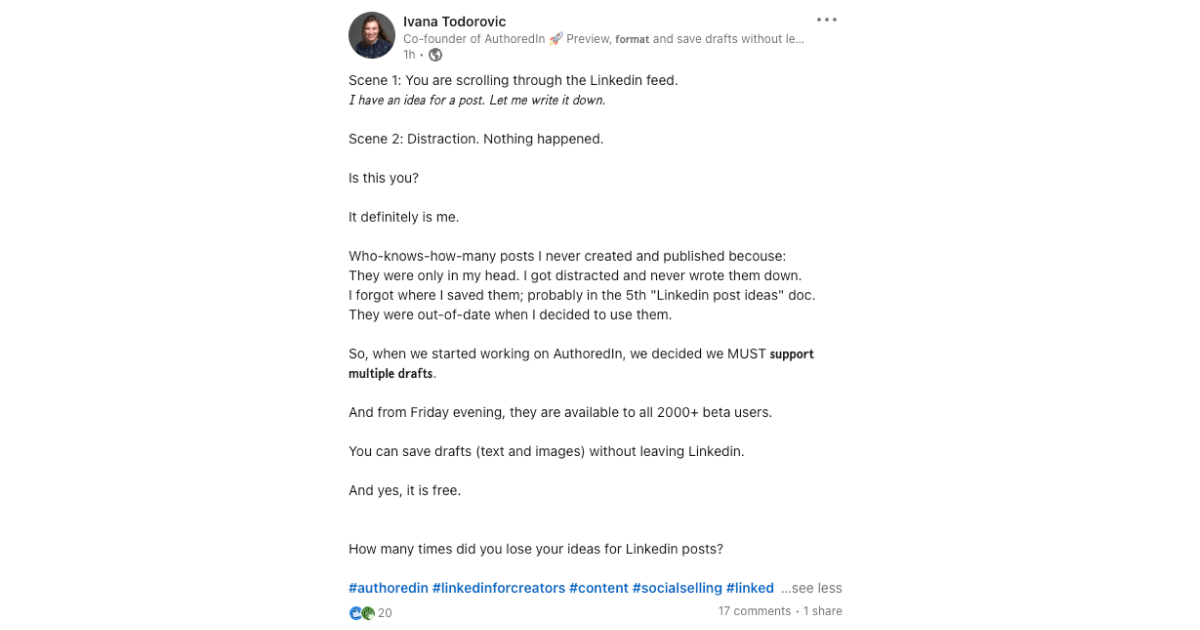
Even if you personally don’t like emojis from an aesthetic point of view, you have to admit they are effective attention-grabbers.
Which you can use for your benefit and distinguish yourself on LinkedIn.
There are a few ways to add emojis to your LinkedIn content.
Let’s get through the most effective ones.
How to Add Emojis to a LinkedIn Post?
LinkedIn exists both as a desktop-based and as a mobile app.
We are going to assume that you use it on your desktop when writing, formatting, and scheduling your posts and on mobile when just casually browsing.
So, our second question is how to add emojis to a LinkedIn post on the desktop?
The easiest way to go about it is to use the AuthoredUp emoji picker.
Here’s how to do it:
Step 1. Once you install and activate the extension and open the LinkedIn post editor, you will see an emoji picker icon that you should click.
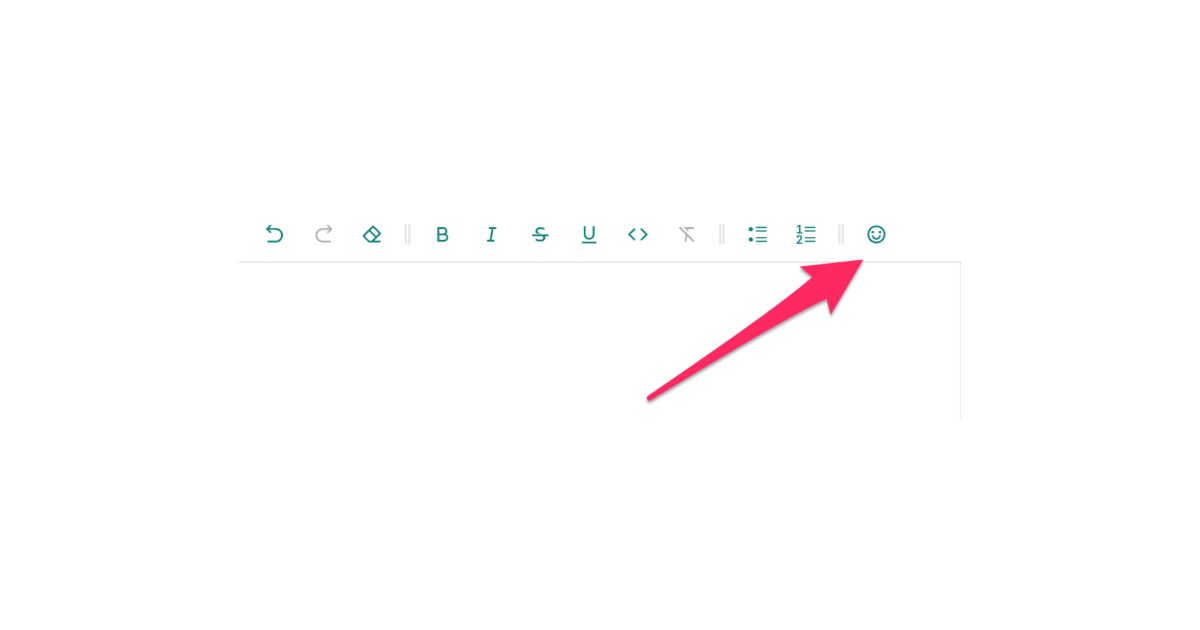
Step 2. Here, you can search and add emojis to your LinkedIn post, and you can easily access the frequently used ones and choose the one that fits you best at the moment.

Note: Best of all, all the emojis and symbols it uses are tested on different screens, so you can count on proper display no matter the device.
AuthoredUp is a dedicated tool that helps you create better content and get more attention on LinkedIn.
Besides adding emojis, you can also use it to format your content, preview what it will look like on the desktop and in the app, etc.
Since it comes as a Chrome extension, it is convenient and quick.
But you can also use it as a platform.
What’s important is that AuthoredUp takes care of the technical side of things.
Another way to add emojis to your LinkedIn posts is by using free tools designed to streamline formatting and enhance engagement.
AuthoredUp's LinkedIn Text Formatter not only makes it easy to include emojis but also allows you to format your text with styles like bold, italics, bullet points, and numbered lists.

Simply paste your content into the tool, customize it to suit your brand voice, and effortlessly add emojis to bring your post to life.
You only need to consider the best practices of LinkedIn emoji use.
Here they are:
- Take the time to select the right emoji for the activity, sector, or theme you are writing about. Random, unrelated emoticons will do more harm than good.
- Place them at the end of your sentences for the strongest content boost. If you are writing in English, you should know that its grammar naturally puts the most important sentence elements at the end. So, if you place your emojis at the end of the sentence too, they will feel more significant and more memorable.
- Make them flow naturally. Don’t shove symbols in the middle of the line for no reason. It disrupts the reading experience, feels confusing, and can annoy and alienate your audience.
How to Add Symbols to LinkedIn Posts?
To add symbols to your LinkedIn content, you can use the symbols available on your keyboard or copy and paste symbols from other sources.
Ensure that the symbols you use are relevant to your message and align with the professional context of LinkedIn.
Let’s take a look at other ways to add symbols (not just emojis) to your LinkedIn posts.
Non-emoji symbols are essentially what word processors call “special characters”.
They include things like:
- circled letters,
- squared letters,
- mathematical symbols,
- superscripts,
- subscripts,
- stroked letters, etc.
The easiest way to add these symbols to your LinkedIn post is to just copy and paste them.
We know that searching for each symbol name or category is a drag, so we recommend you use a versatile Unicode text converter instead.
What Are The Best Emojis for LinkedIn?
With all these different emojis and symbols at your fingertips, it’s easy to get overwhelmed.
It’s also easy to lose precious time on browsing the endless choices.
That’s why we streamlined the options and identified the best emojis for LinkedIn posts.
Focus on using these, and maybe occasionally add the others for some spice.
1. Emojis Used for Bullet Points
Emojis can be a highly effective replacement for traditional bullets in lists.
They can make your points stand out and be more memorable.
Choose the “bullet emoji” that flows best with the topic and atmosphere of your post.
Some common favorites include:
- Checkmarks and cross-marks(✔️, ✅, ☑️ ,❌, ❎,✖️)
- Boxed or coloured numbers(0️⃣, 1️⃣, 2️⃣, 3️⃣)
- Geometry shapes (🟥, 🔴)
- Stars or other dynamic symbols(⭐,✨, 🚀)
2. Checkmarks
Checkmark emojis come in a few esthetic varieties.
They are usually green or blue and can be standalone or in a square field. Use them to convey “success”.
Add them to sentences that talk about achievements, goals, completed action steps, or the right ways to do things.
Conversely, there is also the cross-mark (❌).
You could consider it the checkmark’s evil twin.
Since their meanings are two sides of the same coin, we see them as belonging to the same category.
Crossmarks usually appear as red, occasionally as black or green.
They can also be standalone or in a square field.
Use cross-marks to convey “mistakes,” “errors,” or “failures.”
Add them to sentences that talk about the wrong ways to do things, outdated strategies, or common pitfalls to avoid.
You can also use them paired with checkmarks for a problem-solving dynamic.
Here’s an example of well-used checkmarks and cross marks:
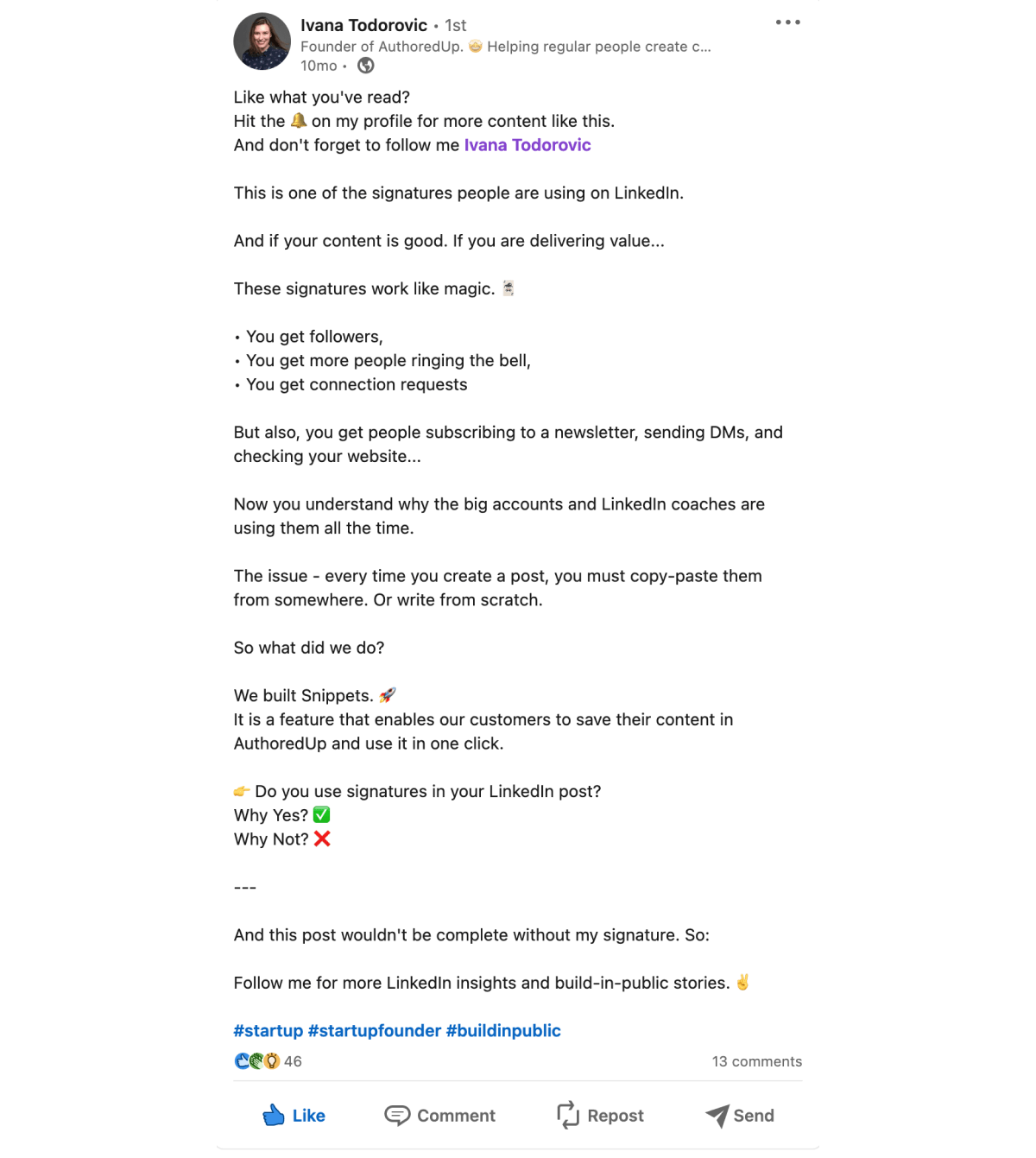
Examples of checkmark emojis:
● Checkmarks: ✔️ ✅ ☑️
● Crossmarks: ❌ ❎
● Heavy multiplication mark: ✖️
3. Arrows
A strategic arrow emoji on LinkedIn can really boost your message.
Since there are arrows pointing in all directions, this is perhaps the most versatile emoji group. Some arrows are also accompanied by words, e.g. “back”, “top”, “on”, or “soon”.
Use them to convey beginnings, advancement, processes, comebacks, improvements, wins, announcements, and projections.
.png)
Examples of arrow emojis:
● Arrows with words: 🔚 🔙 🔛 🔝 🔜
● Arrows without words: ➡️ ⬅️ ⬆️ ⬇️ ️ ↘️ ↙️ ⤴️ ⤵️
● Playback arrows: ▶️ ⏩ ⏪ ⏫ ⏬ ◀️ 🔼 🔽
4. Stars, Sparkles, and Related Symbols
Stars are bright, fun, and attention-grabbing.
Use them to add energy and playfulness to your posts.
Star emojis convey a good mood. Include them when you talk about achievements, standout results, exciting news, and the like.
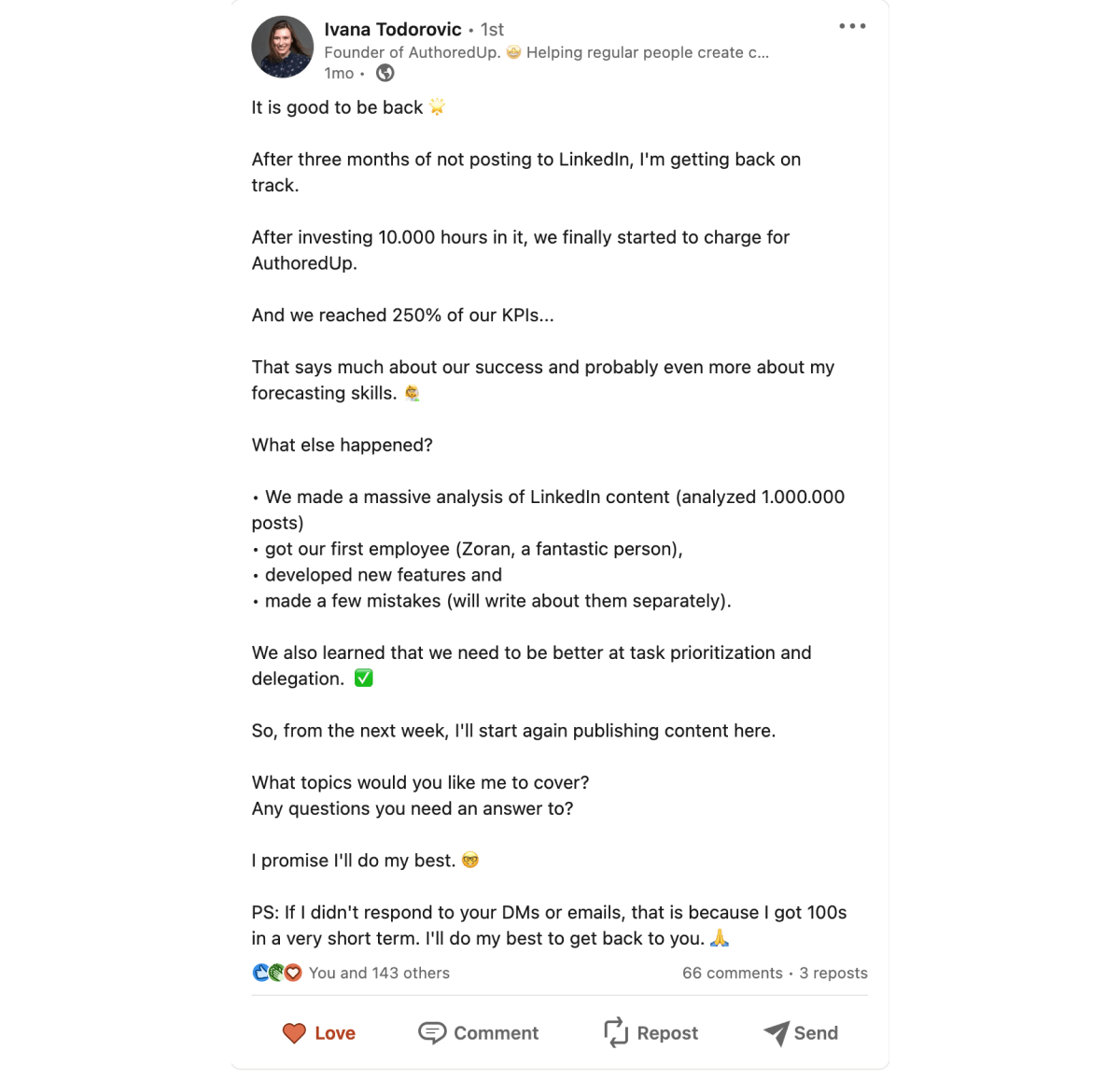
Examples of stars, sparkles and related symbols:
- Star: ⭐
- Glowing star: 🌟
- Shooting star: 🌠
- Comet: ☄️
- Dizzy: 💫
- Sparkles: ✨
- Sun: ☀️ 🌞 🌤️
- Moon phases: 🌑 🌒 🌓 🌔 🌕 🌖 🌗 🌘 🌙
5. Fingers Pointing
Emojis that look like hands automatically make your posts easier to connect to.
Readers like seeing anything that makes the content seem more human.
The pointing fingers emojis are especially suited to focusing attention and amplifying your message.
Here are some ways to use them properly:
- Use the thumbs up and thumbs down(👍,👎) to convey good or bad news, approval or disagreement, and similar value judgments.
- Choose the upwards-pointing or downwards-pointing finger emoji(👆 ,👇) to direct your readers’ attention to the preceding or following points. The upwards-pointing finger can also mean “Here’s an idea!” or “Remember this!”
- Use the left- and right-pointing finger emojis(👉, 👈 ) for lists, reminders, or announcements. They convey the meaning of “look at this next” or “go back and revise this.”
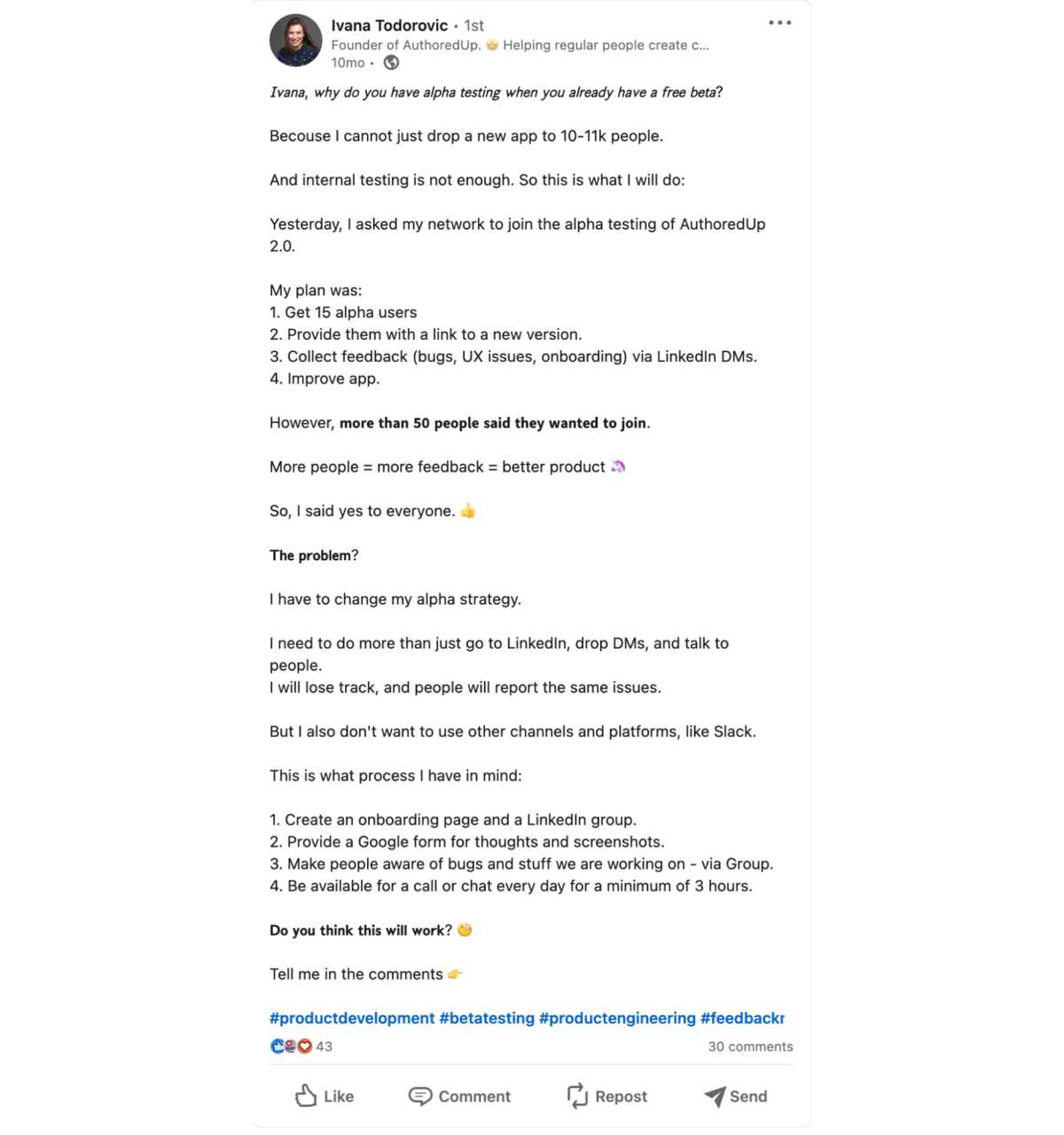
Examples of fingers pointing and other hand gestures:
● Fingers pointing: 👍 👈 ☝️ 👎 👉 👆 👇
● Other hand gestures: 👏 👋 👌 👐 🤞 💪 ✍️ ✌️ 🙏 👊 ✋ 🖖 ✊ 🙌 🖐 🤘
Note: Remember that emojis representing hands and human figures are now available in various skin tones.
Take advantage of this functionality if your post deals with a topic where skin color might be a sensitive point.
Either pick emojis in the color of your own skin or your target audience, or line them up all together to show solidarity, support, and unity.
6. Other Emojis to Use
Here are some additional emojis you might find helpful for your posts, depending on your needs.
1. Office and business emojis:
● Appliances and tools: 💻 ⌨️ 📱 🖥 🖨 🖱 📷 🎥 📞 ☎️ ⏱ ⏰ ⏳ ⌛️ 💡 🔨 🛠
● Paperwork: ✉️ 📩 📨 📦 📊 📈 📉 🗃 🗳 🗄 📋 📁 📂 🗂 🗞 📰
● Books and notebooks: 📓 📔 📒 📕 📗 📘 📙 📚 📖
● Office supplies: 🔗 📎 🖇 📐 📏 ✂️ 📌 📍 🚩 💌
● Writing and thinking:🖌 🖍 🖊 🖋 ✒️ 📝 ✏️🔍 🔎💭
2. Hearts:
● Hearts in different colors: ❤️ 🧡 💛 💚 💙 💜 🤎 🖤 🤍
● Heart exclamation: ❣️
● Sparkly heart: 💖
● Heart with a ribbon: 💝
● Double heart: 💕
● Revolving hearts: 💞
● Growing heart: 💗
● Beating heart: 💓
7. Most Commonly Used Emojis for Boosting LinkedIn Posts
Here are a few emojis that are mostly used for boosting posts and increasing engagement on LinkedIn:
⚡️ 🔥 💥 🚀 📍📞 ✅ 📣 📢 ✔️ ➡️ ⤵️ ❗️ ❓ 🕵️ 💯 ♻️ 👀 🎯 ⌚ 🎁 🔝 ⚠️ 🗣
Note: If you don’t see your preferred emoji in any of these lists, you can always search in your text editor or copy from an online emoji depository.
How to Use Desktop Shortcuts to Add Emojis?
When you are working on a desktop, you have the great benefit of keyboard shortcuts for practically everything.
They save you time on searching and clicking and make your life a thousand times easier.
Well, luckily for you, there are also shortcuts to add emojis to a LinkedIn post! Let’s take a look.
1. Keyboard Shortcuts for Adding LinkedIn Emojis on PC
Step 1. Find your Windows key.
It is typically located on the bottom-left, between the Left Alt key and the Function (Fn) key.
The Windows key will either have the word “Win” or a Windows logo symbol on it.
Step 2. Next, find your semicolon key (;).
Note: Remember to check your keyboard and language settings. Sometimes, if you switch between multiple languages, the corresponding input will change too.
Test the key to make sure that pressing it will, indeed, signal a semicolon.
Step 3. Press the Windows and Semicolon keys simultaneously.
This will open the emoji keyboard.
Step 4. Search for the emoji you want. When you see it, use your mouse cursor or the directional keys to select it. Click on it, and it will be added to the text.
Step 5. Close the emoji keyboard by clicking the X button in the top-right corner.
Open it again with the same keyboard shortcut (Win + ;).
2. Keyboard shortcuts for adding LinkedIn emojis on Mac
Adding emojis on a Mac is easiest when you access the drop-down list rather than searching by Mac-specific keywords.
- Look to the bottom-left of your Keyboard. Find the Control and Command keys. They should be close together, along with the Fn and Option keys.
- Place your cursor at the point in the text where you want to insert the emoji.
- Press Control, Command, and Spacebar simultaneously. There you go!
What NOT to Do with Symbols on LinkedIn?
To round up, let’s take a look at the most important Don’ts of using emojis in a LinkedIn post:
👉 Don’t overuse them - Emojis are tempting because they are bright and colorful. Those same qualities can make them overwhelming in large numbers.
Note: Remember that emojis are strategic tools to boost your posts’ visibility and engagement rates.
👉 Use them selectively - Consciously choose the best emoji for the job, and add them in places where they will have the most impact.
👉 Use standardized emoticons - This is the biggest catch. How each emoji is rendered depends on the browser and device. There are some that cannot read all the emojis we have today.
Note: Avoid the negative effect of the notorious little rectangle (🫶) by sticking to standardized emojis that will display properly for everyone.
Why Does All of This Matter?
Because it wins you more engagement.
Using emojis on LinkedIn helps your posts stand out.
They grab more attention, and your content gets more views.
The more views you grab, the better engagement rates you get.
If you use the strategies we listed above, we guarantee that you will see an increase in your LinkedIn reach.
Wrapping Up
Now that we covered everything about how to add emojis to LinkedIn posts, let’s review our key takeaways:
👉 Emojis are completely OK to use on LinkedIn. They improve your post’s formatting, express emotions, and are great as bullet points.
👉 LinkedIn does not natively enable emojis outside of comments and direct messages. You can add emojis and other special symbols to your posts by using dedicated tools like AuthoredUp.
👉 The best emojis for LinkedIn are checkmarks, arrows, stars, and fingers pointing. You can also use sparkles, gestures, facial expressions, hearts, office symbols, etc.
👉 You can insert an emoji in a LinkedIn post using keyboard shortcuts: Win + ; (on PC) or Ctrl + Cmd + Space (on Mac).
👉 Use standardized emojis that all devices and browsers can display. Don’t overuse them because they can be overwhelming and annoying to your audience. Apply emoticons strategically.
👉 Emojis are important because they grab attention. They can expand your reach, generate more interactions, and improve your engagement rates on LinkedIn.
How Can AuthoredUp Help You With Emojis?
AuthoredUp offers a user-friendly interface that simplifies the process of incorporating emojis into your content.
With a diverse selection of emojis readily available, you can effortlessly enhance your messages, making them more engaging and expressive on LinkedIn.
However, AuthoredUp ensures a seamless experience if you’re looking to leverage the quality of content by providing you with:
🔍 Post Preview & Editor – Check how your posts will look on different devices before you publish them and make them more appealing with bold, italic, bullet points, emoji, and more options.
📅 Manage Drafts and Prepare Posts – Easily draft your ideas, make notes, and create your posts using a library of over 200 hooks and 100+ CTA templates or schedule posts for future publishing in one place.
⭐ Monitor Posts Within Scheduling Calendar - Effortlessly manage all your scheduled posts within our new Calendar View, preview, and manage all your posts(past and scheduled) across profiles, company pages, and groups - all in a single place.
🔬 Access all your Posts in One Place – Examine full metrics for any post, compare them directly with others' posts, or reuse them for future posts.
📈 Compelling analytics - Track your profile's performance in detail, how it progresses over time, helping you make data-driven decisions and understand which type of content performs best for you.
AuthoredUp provides you with full-stack features to enhance your LinkedIn strategy and help you transform your LinkedIn content creation into a lead generation machine.
FAQ
How Do I Put Emojis in a LinkedIn Post?
To include emojis in a LinkedIn post, simply type the desired emoji directly into your post's text. LinkedIn supports a variety of emojis that can add personality and engagement to your content. Embrace them to enhance your communication.
Do Emojis Show Up on LinkedIn Posts?
Yes, emojis do show up on LinkedIn posts. When used in moderation, emojis can make your content more visually appealing and help convey emotions. However, it's essential to strike a balance and use them appropriately to maintain a professional tone.
Which Emojis to Use on LinkedIn?
Choose emojis that complement your message and resonate with your audience on LinkedIn. Professional emojis, such as thumbs up 👍, clapping hands 👏, or a simple smiley 🙂, are generally safe choices. Avoid overusing or misusing emojis to maintain a polished and business-appropriate appearance.



.svg)



.svg)
.png)

.svg)
.png)
.png)