Can keeping up with content creation in your busy schedule be time-consuming and challenging?
That's where automation comes in to save the day.
By automating your LinkedIn posts, you can streamline your content strategy and stand out in a sea of content, without having to spend hours crafting your posts.
But what can you automate on LinkedIn and is it even allowed?
In this article, we created a list of 4 steps to automate LinkedIn posts and covered everything you need to know about automation on LinkedIn.
Let's start!
Is Automation Allowed on Linkedin?
In order to protect its users' data LinkedIn doesn’t allow the use of third-party software.
This includes web scraping robots, computer bots, browser modules, and browser extensions that modify or automate activities on this platform.
Here is how automation on LinkedIn usually works:
- Accessing Credentials – Automation tools may require access to your LinkedIn ID representing you on the platform.
- Performing Actions – Behind the scenes, these tools send connection requests, bulk messaging, or gather data about your profile in your name.
- Mimicking Human Behavior – Some automation tools may use algorithms and AI to mimic human interactions.
Automation tools can trigger warnings, restrictions, or permanent bans. Some people have experienced “shadowbanning”, where their content is suppressed without explicit notice or ban.
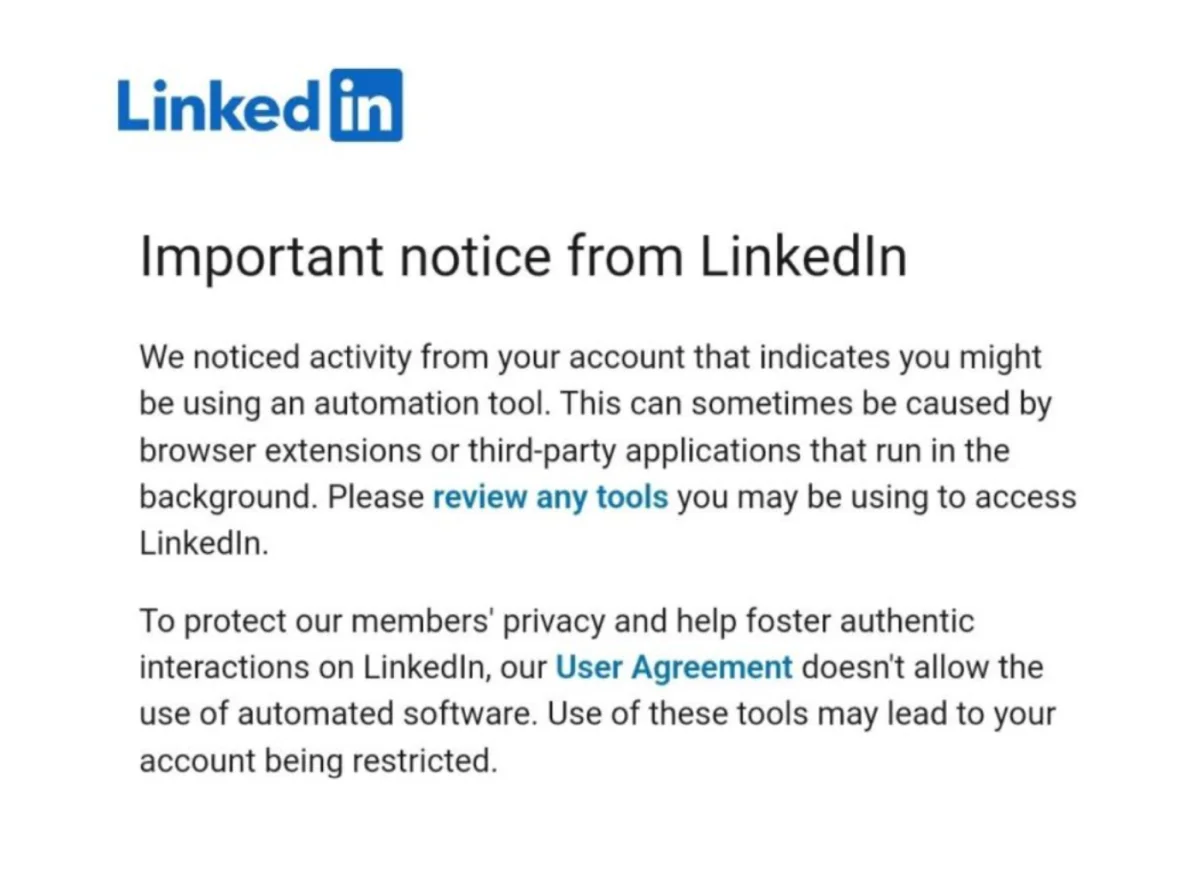
Here is how automation tools activities can trigger this notice:
1. By sending bulk messages.
2. By sending connection requests.
3. By accessing personal accounts.
4. By automatically reacting, commenting, or engaging with posts.
5. By collecting any personal data on your behalf.
Manual Activities That Can Trigger LinkedIn Warning
Most people think that this notice can only be triggered by using tools. However, some manual activities can also trigger a LinkedIn warning.
These are things that you shouldn't do to avoid being associated with using third-party tools:
❌ Opening personal accounts directly from Google or other Web browsers.
❌ Sending the same message to multiple people.
❌ Providing LinkedIn credentials to someone else.
❌ Buying LinkedIn profiles or using multiple profiles.
❌ Using LinkedIn from different IPO addresses too often.
4 Easy Steps to Automate LinkedIn Posts
In this article, we will not encourage you to break any of the rules on this platform, but rather to take a more organic approach to automating your posts. Let’s start!
1. Implement a Strategic Posting Schedule
Instead of logging in to LinkedIn every time you want to publish a post, you can schedule your content for future publication.
By organizing your content calendar in advance, you can save valuable time and focus on your content strategy.
However, there are a few things you should do before scheduling to maximize your efficiency:
- Analyze the time your audience is most active.
- Cover the hot topics.
- Plan different types of posts for different days.
- Make sure that your content is easy to read.
This strategy will not only save you time but help you reach a higher number of followers.
For example, if your audience spans across different time zones, scheduling enables you to reach them at the most convenient times regardless of your availability.
💡Pro Tip
AuthoredUp’s Calendar view makes tracking and managing your content easier than ever.
You can schedule, reschedule, and delete posts directly from the Calendar interface with a single click.
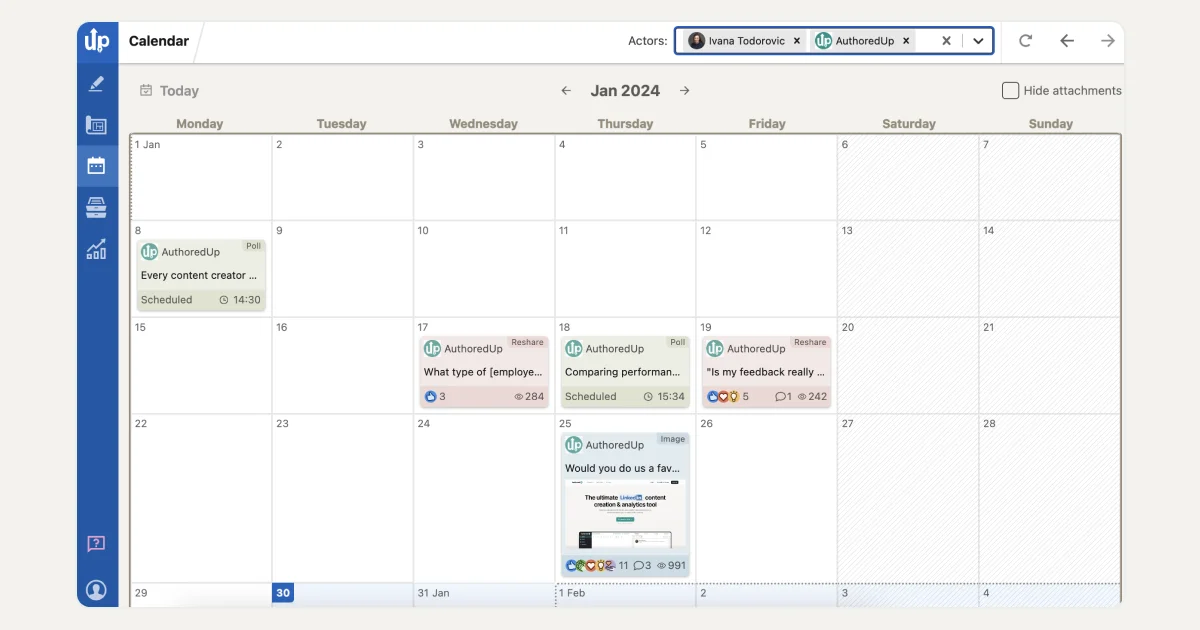
If however, your post is not ready to be published, AuthoredUp’s Drafts feature allows you to save it for later. From there you can easily edit and reschedule your posts if needed.
In this section, you can categorize different types of posts with tags and labels.
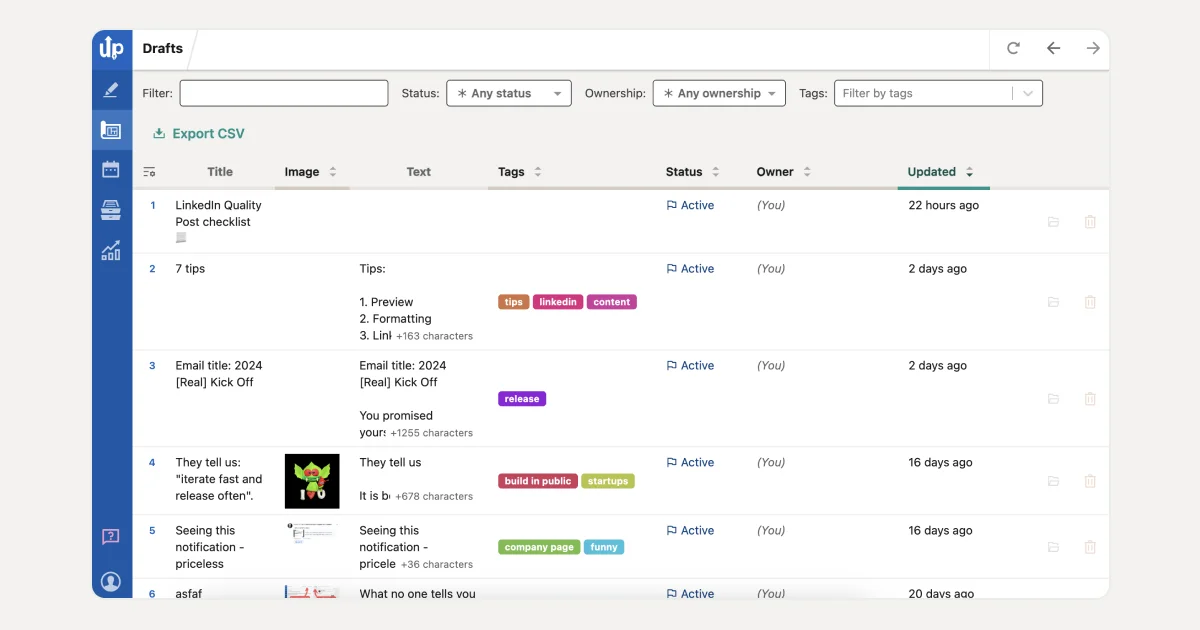
2. Repurpose Existing Content
Did you know that people on average spend less than 8 minutes per visit on LinkedIn?
This means that not all of your followers may see every post you publish. Maybe you missed the right timing or they just didn't pay attention.
So why wouldn’t you use it again?
Analyze your previous content and reuse your most successful creations.
For example, you can:
- Make a video out of your written content.
- Research and add new pieces of information to your existing post.
- Break down your longer posts into a series of shorter ones.
By using this time-saving strategy you will be free of pressure to constantly produce new ideas.
💡Pro Tip
AuthoredUp’s Reuse feature allows you to collect all previously published posts.
With this option, you can easily identify your most successful posts, and find the ones that you can reuse.
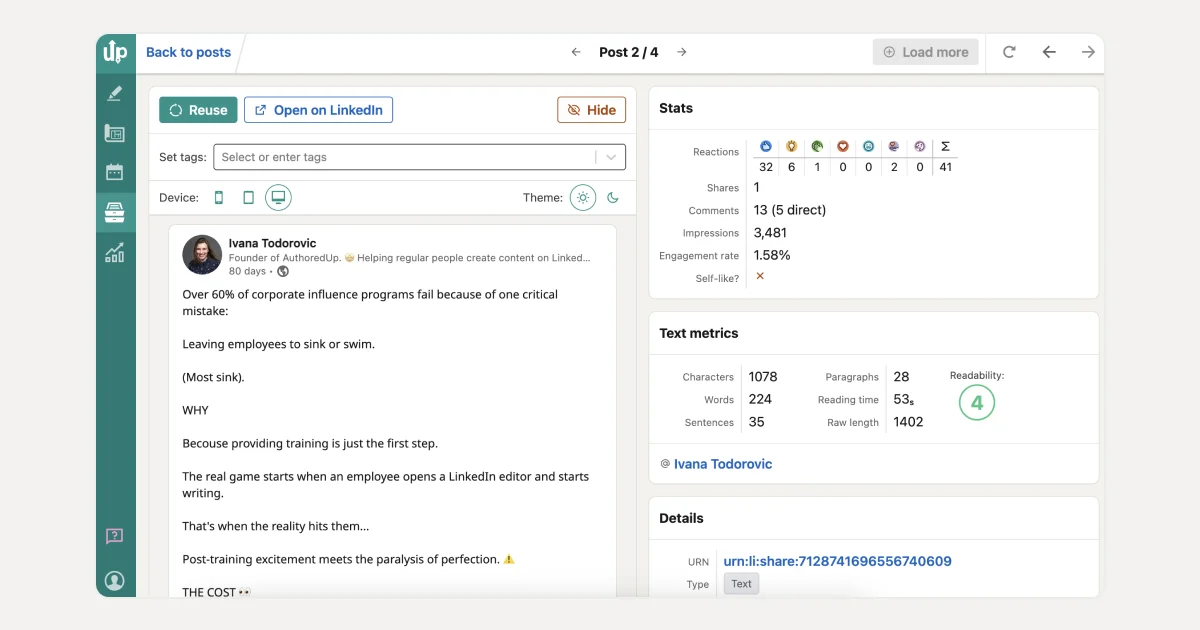
With Saved Posts feature you can collect all your saved posts from the past, as well as analyze and access them in just a few clicks.
This feature allows you to stash all of your favorite posts in your AuthoredUp account.
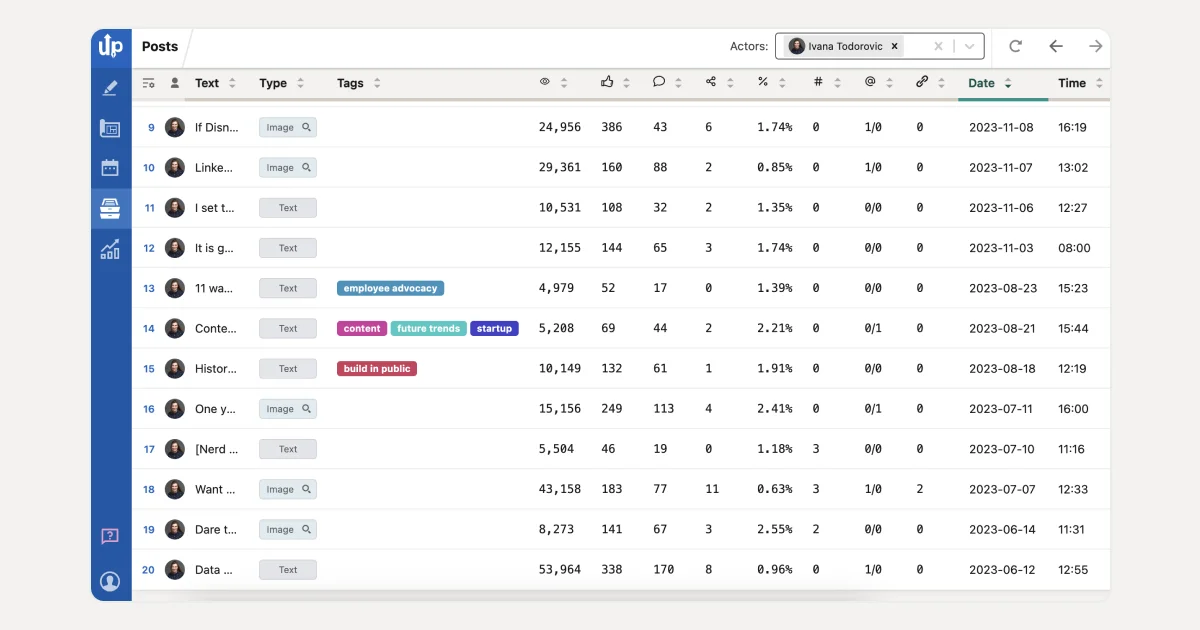
From there you can easily find your favorite content and come back to it to get inspiration.
3. Structure and Predefine Your Posts
Have you ever encountered posts on LinkedIn that are simply too hard to read because of the way they are structured?
Your content should always be easy to digest and visually appealing.
Here is an idea of how to structure your posts:
- Introduction – In the introduction start with a friendly greeting or a professional acknowledgment.
- Content – Share valuable insights, personal achievements, human stories, or general encouragement.
- Call to Action – Encourage your audience to engage with your content by asking a question or inviting them to comment.
- Hashtags – Include relevant hashtags to increase visibility.
- Endings – Always end your posts on a polite note or with a question asking for your audience's opinion.
However, you don't have to start each LinkedIn post from zero.
Rather use predefined types of posts. Using templates for your introductions or endings can help you maintain a consistent style, format, and layout for your posts.
Experiment with different types to find the one that works best for you and use it to create a large amount of content at a faster rate.
💡Pro Tip
With a time-saving Snippets feature, you can simplify the process of crafting, saving, and reusing content.
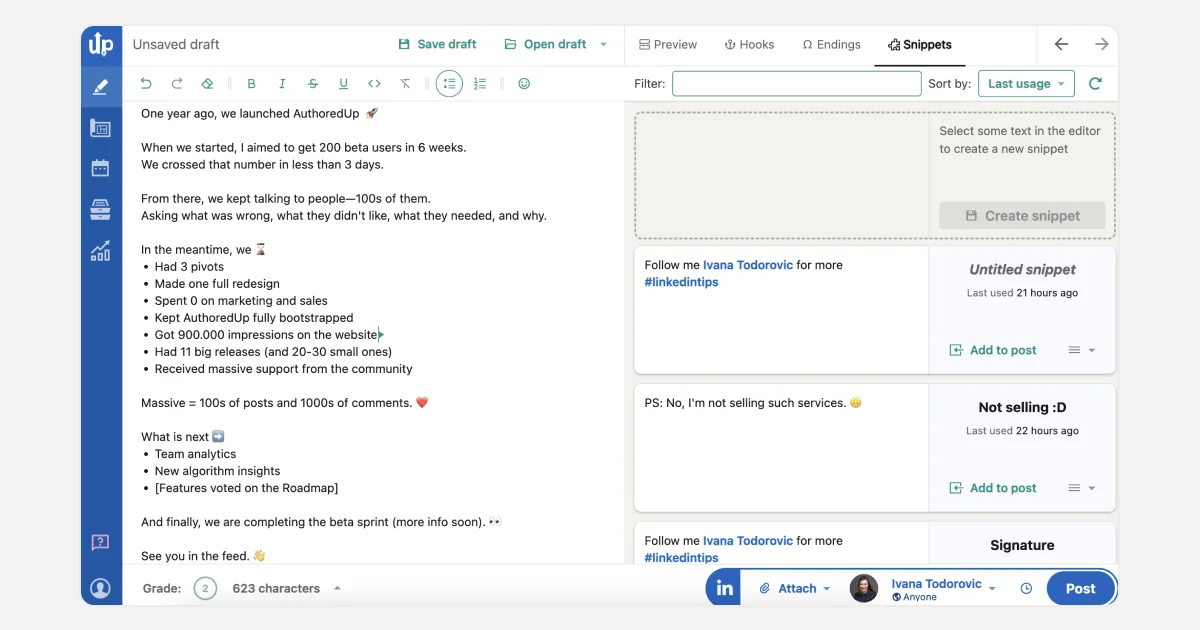
AuthoredUp offers an extensive template library with over 200 hand-crafted hooks. This feature will make your writing easier and faster.
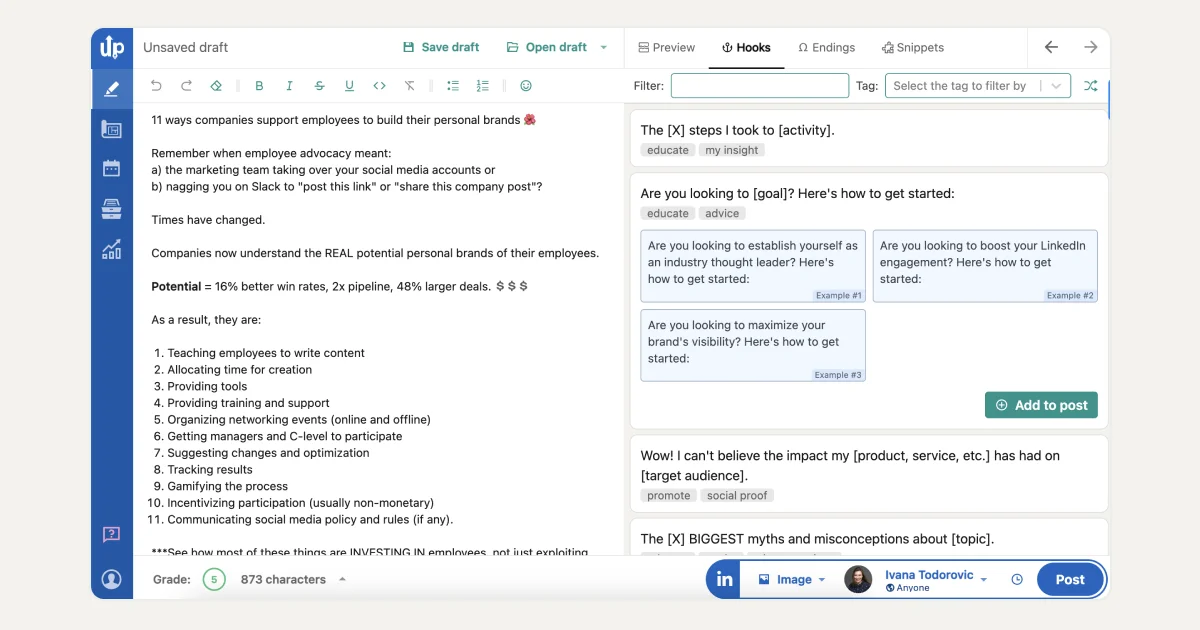
These hooks are crafted to attract new readers and encourage them to participate.
Endings feature provides access to over 150 customizable CTAs that you can use based on your content type, to help you increase your audience engagement.

4. Monitor Your Content Performances
Monitoring your posts on LinkedIn can provide valuable insights into the performance of your content, which can then help you to make faster and more productive decisions.
Here are the most important pieces of information that you can gain by tracking your content performance:
- Identify popular content – You can identify which types of content resonate most with your audience.
- Find optimal posting time – Discover when your audience is most active on the platform, and use that information for future schedules.
- Analyze engagement – Monitoring engagement metrics like likes, comments, and shares gives you insights into your content performance.
By tracking these metrics you will have a clear idea of what to change in your content to stand out on LinkedIn and be more productive.
For example, you can monitor different metrics to see which one works for you.
💡Pro Tip
AuthoredUp analytics helps you understand the data behind your profile's performance. You can:
- Analyze the profile performance by getting insights into impressions, reactions, comments, shares, total engagement, and engagement rate with the Correlation Plot feature.
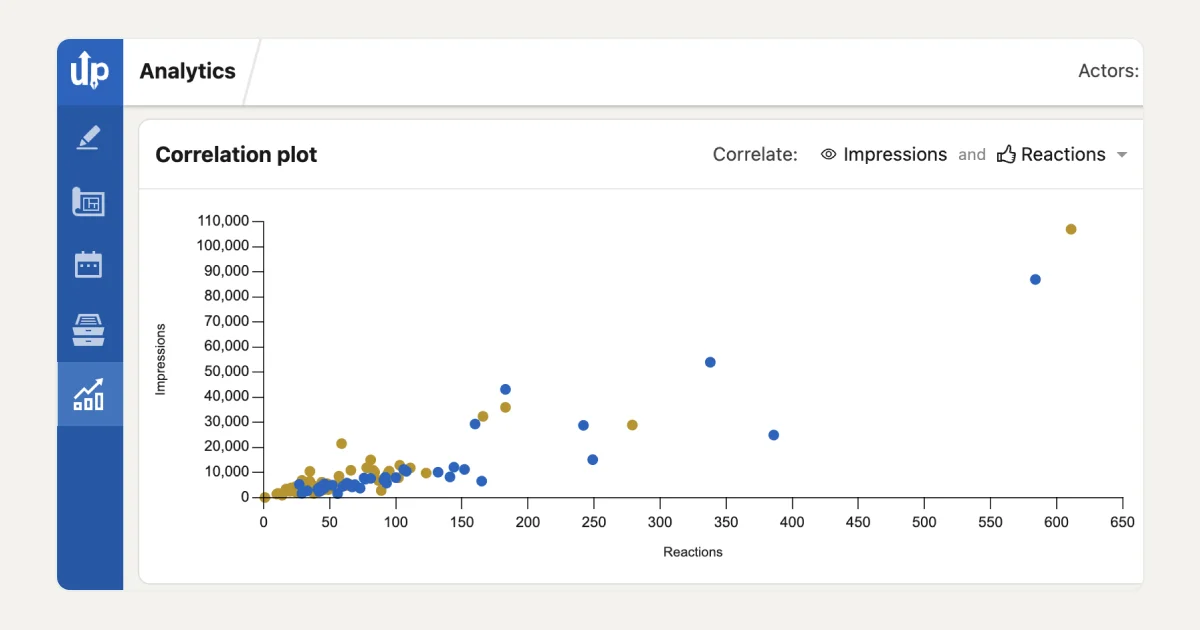
- With the Post Highlights feature, compare the two posts side by side to uncover what works for you and which type of content performs better so you can organize your content strategy for better results.
- Use the Reaction Timeline feature to analyze your growth timeline in different time frames with total, average, and median previews.

This data-driven approach allows you to adapt your content strategies to achieve your professional goals more effectively.
Is AuthoredUp Safe To Use?
To make it clear from the start, AuthoredUp is not a LinkedIn automation tool. It doesn't perform any action in your name and is perfectly safe to use!
Does AuthoredUp Use Cookies?
AuthoredUp uses cookies to customize content and advertising, provide social media features, and use that information to develop better products and services.
Here are the cookies that AuthoredUp uses:
- Strictly Necessary Cookies – These cookies are crucial for parts of AuthoredUp’s website to operate and help users with the service they ask for.
- Performance Cookies – To improve areas such as navigation, and to help fix technical issues or errors, these cookies collect information on how users use AuthoredUP’s website.
- Functionality Cookies – These cookies remember the user’s choice, their language, the country pages visited, and any other changes to help AuthoredUp customize website content.
- Analytics and customization cookies – Allows AuthoredUp to understand how websites are being used or how effective our marketing campaigns are.
- Social Networking Cookies – These cookies enable you to share pages and content that you may find interesting on AuthoredUp’s website and can also be used for advertising purposes.
However, you can opt out of all cookies (except Strictly necessary cookies) by clicking decline in the cookie pop-up.
What Type of Personal Data Does AuthoredUp Collect?
AuthoredUp collects some necessary data from you to enable you to measure your profile performance and growth on LinkedIn.
Personal data like your name, email address, and LinkedIn public identifier are necessary to provide AuthoredUp services.
AuthoredUp also collects data related to your LinkedIn activity to provide an understanding of content performance and its impact on your profile and network.
Whenever your data is collected you will be informed. You can also access information on what your data is used for or who it might be shared with.
You can read more about this in AuthoredUp’s Privacy Policy.
Conclusion
Since the usage of any third-party software that will automate your posts is punishable on LinkedIn, why take the risk of getting banned?
By following our list of how to automate LinkedIn posts, you will be able to create content at a faster rate and have more free time for yourself.
If you are looking for where to start, try AuthoredUp.
With AuthoredUp by your side, you can:
⚡ Explore a collection of 150+ hooks and 100+ call-to-action templates.
⚡ Collect posts to reuse your best work and have it all in one place without any cookies.
⚡ Gain insight into performative metrics and engagement for each post by using the analytics feature.
⚡ Use the free tool Text Staircase to create more visually attractive posts.
⚡ Preview your posts to ensure the format and all necessary details are in place.



.svg)


.svg)
.png)

.svg)
.png)
.png)
