Our usual security mechanism relies on using an AuthoredUp cookie (note that this is not a LinkedIn native cookie).
However, if you have blocked "3rd party cookies" in your browser or have other security limitations, you might get the "extension keeps signing me out" issue described here.
Extension tokens are an alternative way of signing into the AuthoredUp extension. It involves manually copying a token (basically, an auto-generated password) from platform into the extension.
Here is the process:
1. Go to your account settings on the platform
2. Under "Account" section, click "Get extension token"

3. Click "Copy token". The token should now be in your clipboard.
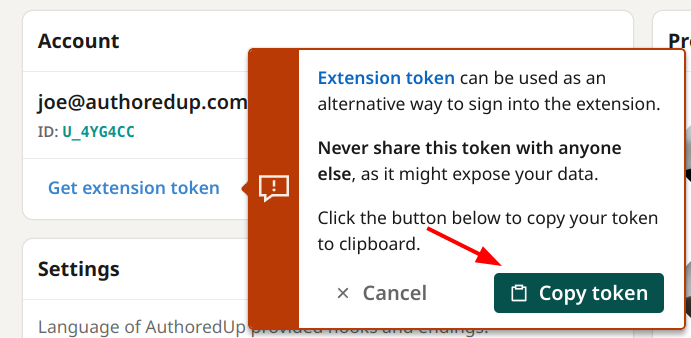
4. Go to linkedin.com and open the extension. Presuming you're logged out, you should see the "Sign in" page.
Paste the extension token you've copied earlier into the "Extension token" field. Then click "Sign in with token". You can ignore the left side of the form, with your email and password.
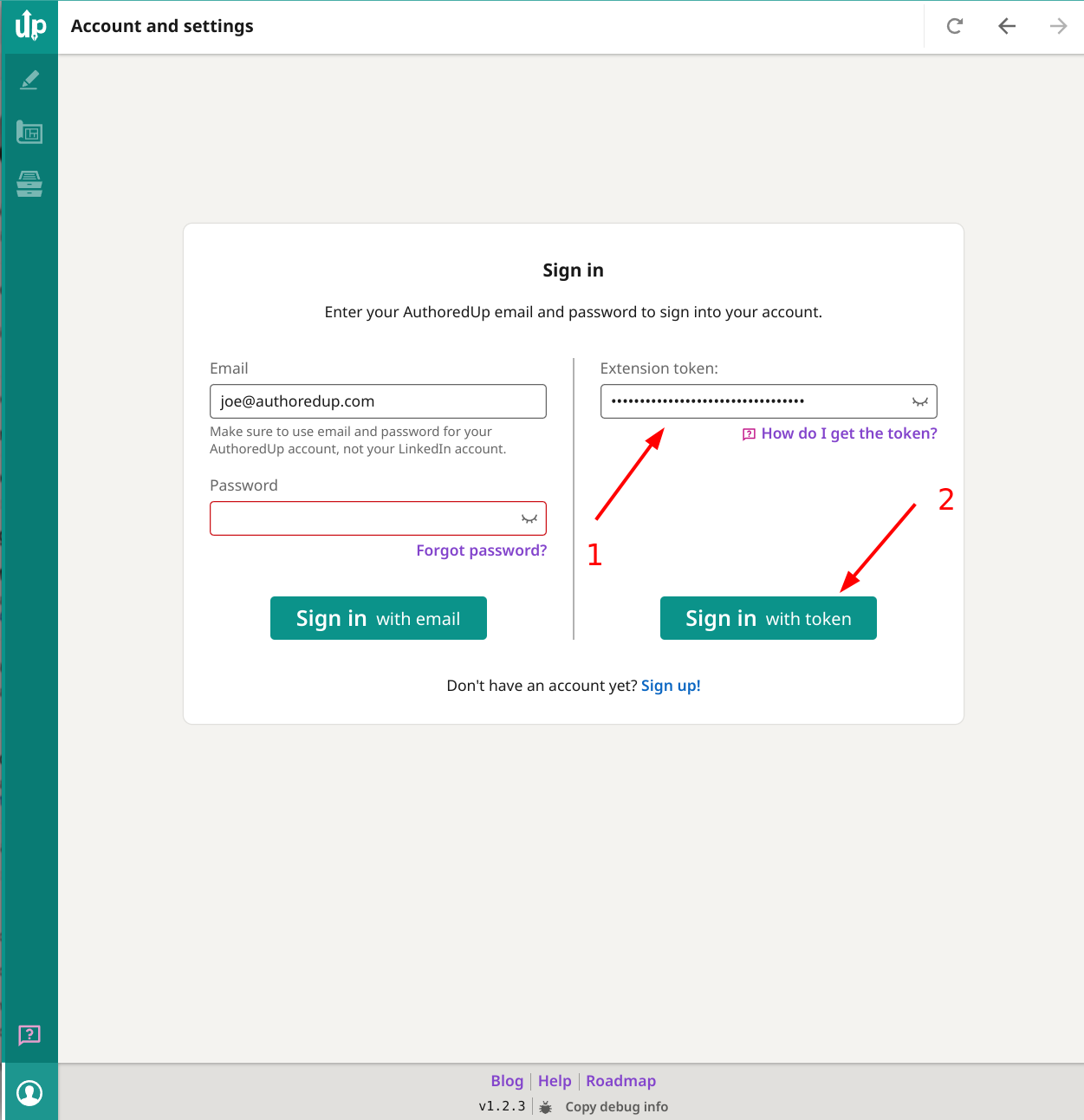
You should now be signed in using the extension token. If you go to your account tab, you will see this message:
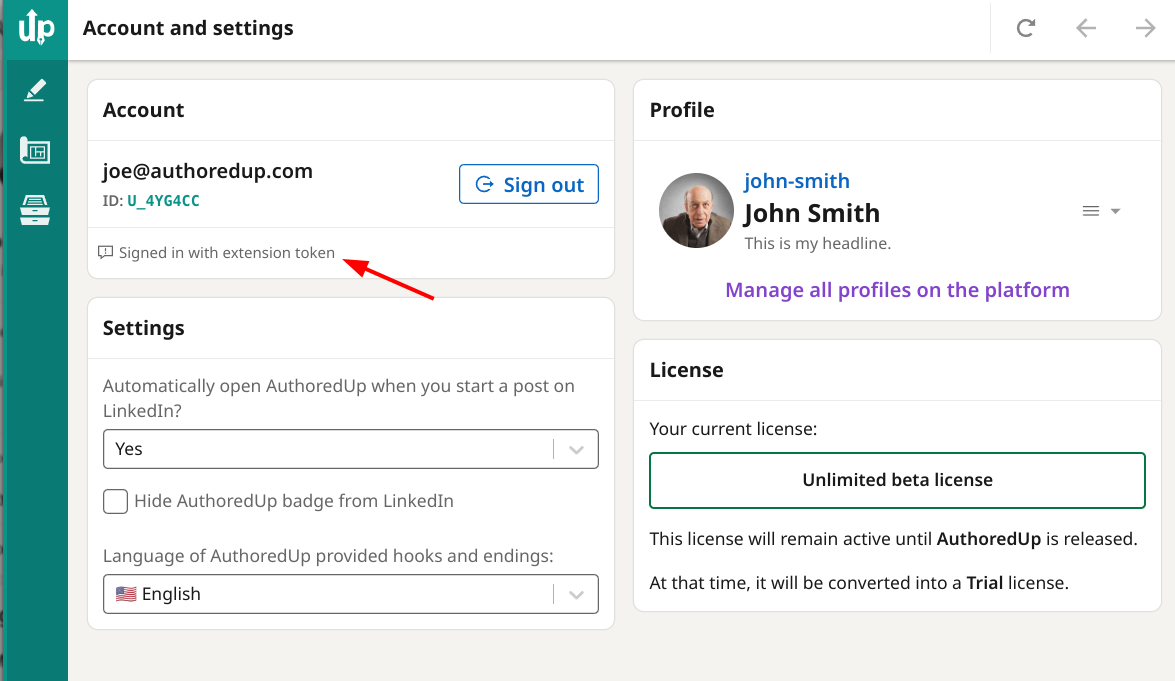
Security considerations
It is important not to "leak" this token to anyone else, as that would allow them to access your AuthoredUp data.
If you happen to accidentally reveal the token, simply Sign out, either via Extension or Platform. Your token will be invalidated.
You will, however, need to get a new token the next time you sign into the platform.