You sign into the extension. Everything seems fine. But then you click or do anything, and are immediately logged out, with this message:
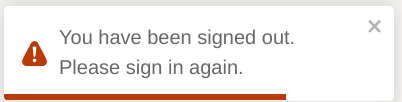
This happens when you set cookie restrictions in your browser's security settings, reachable by opening Settings in Chrome, then clicking "Privacy and security" -> "Cookies and other site data" (or copy paste this link in a new tab: chrome://settings/cookies).
- If you set "Block third-party cookies in Incognito", AuthoredUp will work normally, but will break in Incognito mode.
- If you set "Block third-party cookies" or "Block all cookies", AuthoredUp extension will not work at all.
Why do we need "third-party cookies"? Are we collecting advertising data?
No. We need it due to how our extension works. You are at linkedin.com, yet AuthoredUp needs to authenticate you on authoredup.com. So our cookie needs to go from www.linkedin.com to authoredup.com. That's simply what "third party cookie" means.
There are two solutions to this problem
Solution 1: Allow all cookies
If you don't care one way or another about cookies, the simplest solution is to allow all cookies in your Chrome settings (chrome://settings/cookies).

Solution 2: Create an exception
Add LinkedIn to the cookie exception list, allowing 3rd party cookies on this site only.
To achieve this:
- Open your cookie settings in Chrome (chrome://settings/cookies), and scroll down.
- Under "Sites that can always use cookies" heading, click "Add"
- Under "site", write: "
www.linkedin.com" - Check "Include third-party cookies on this site"
- Click "Add"
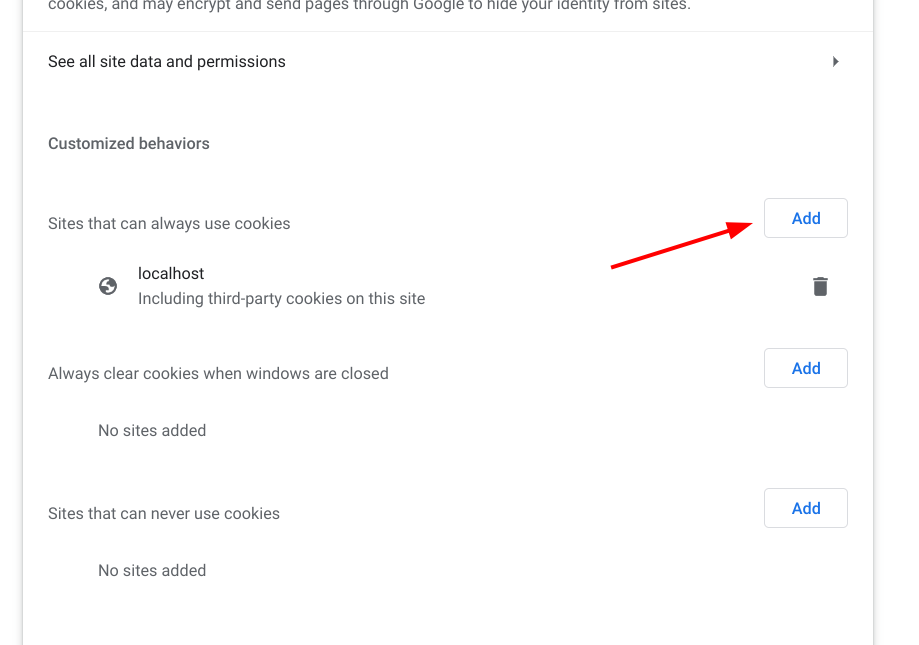
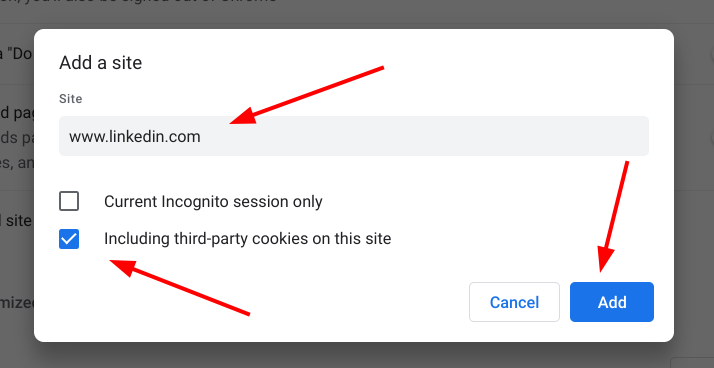
Afterwards, go to LinkedIn and reload the site for the changes to take effect.
Solution 3: Sign in via the extension token
If you can't or don't want to use cookies at all, you can generate an extension token on the platform, and sign in using that.
For more info, click here.