Notice: This document covers older versions of AuthoredUp. If your version is v3.3.3 or newer, please follow the instructions here: https://authoredup.com/help/how-do-i-get-debug-info
Debug info is important for helping us diagnose problems you have experienced using AuthoredUp. It contains extension logs, your profile link, and the error that has prevented the extension from working.
There are two ways to get debug info, depending on the specific situation you have encountered.
Situation 1: The extension works but is exhibiting some problems
If you weren't shown an explicit error but feel like something isn't working as it should, follow these steps:
1. Use the extension until you encounter the problem
2. Go to the Account and settings and find debug info at the bottom.
When you are logged in:
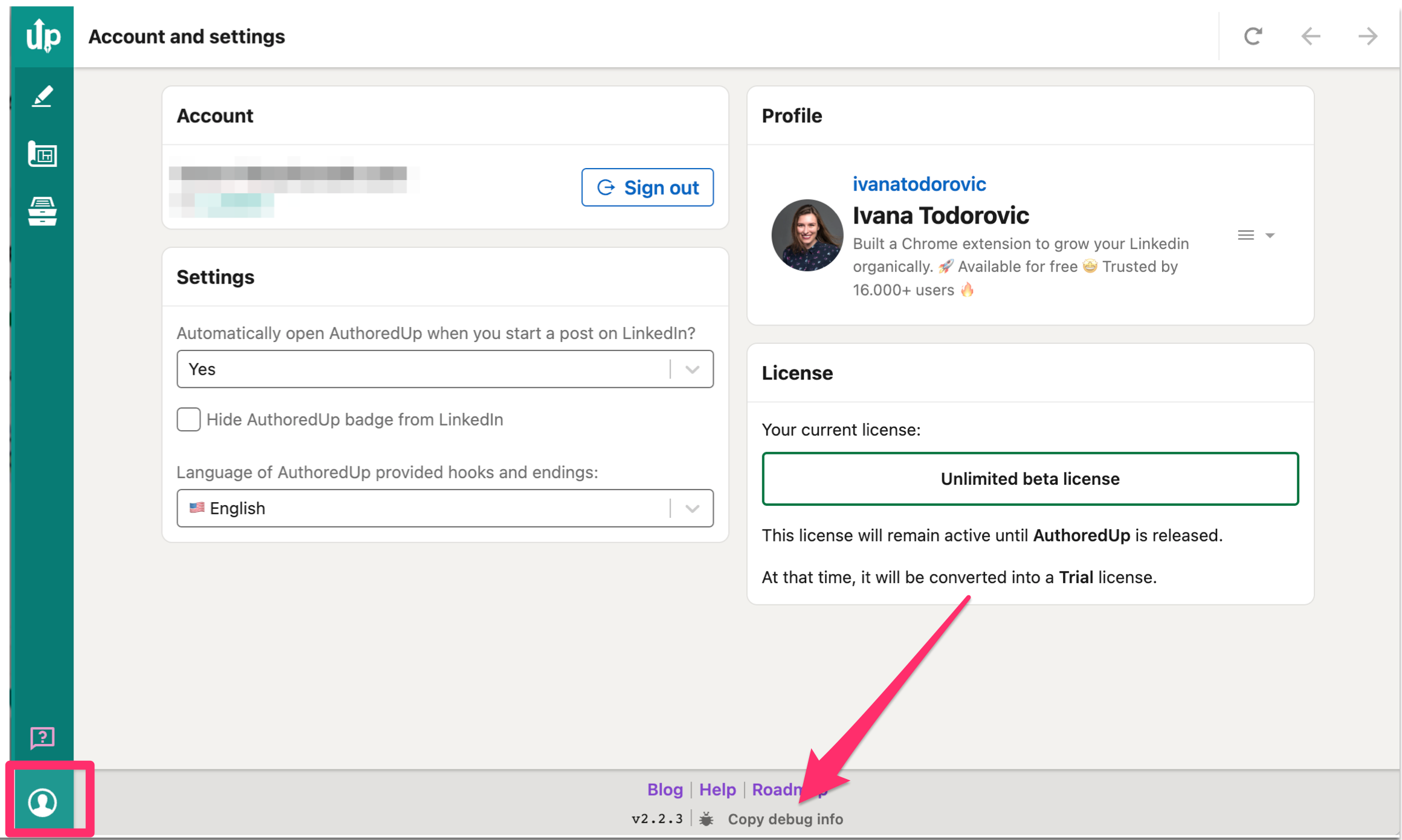
When you are not logged in:
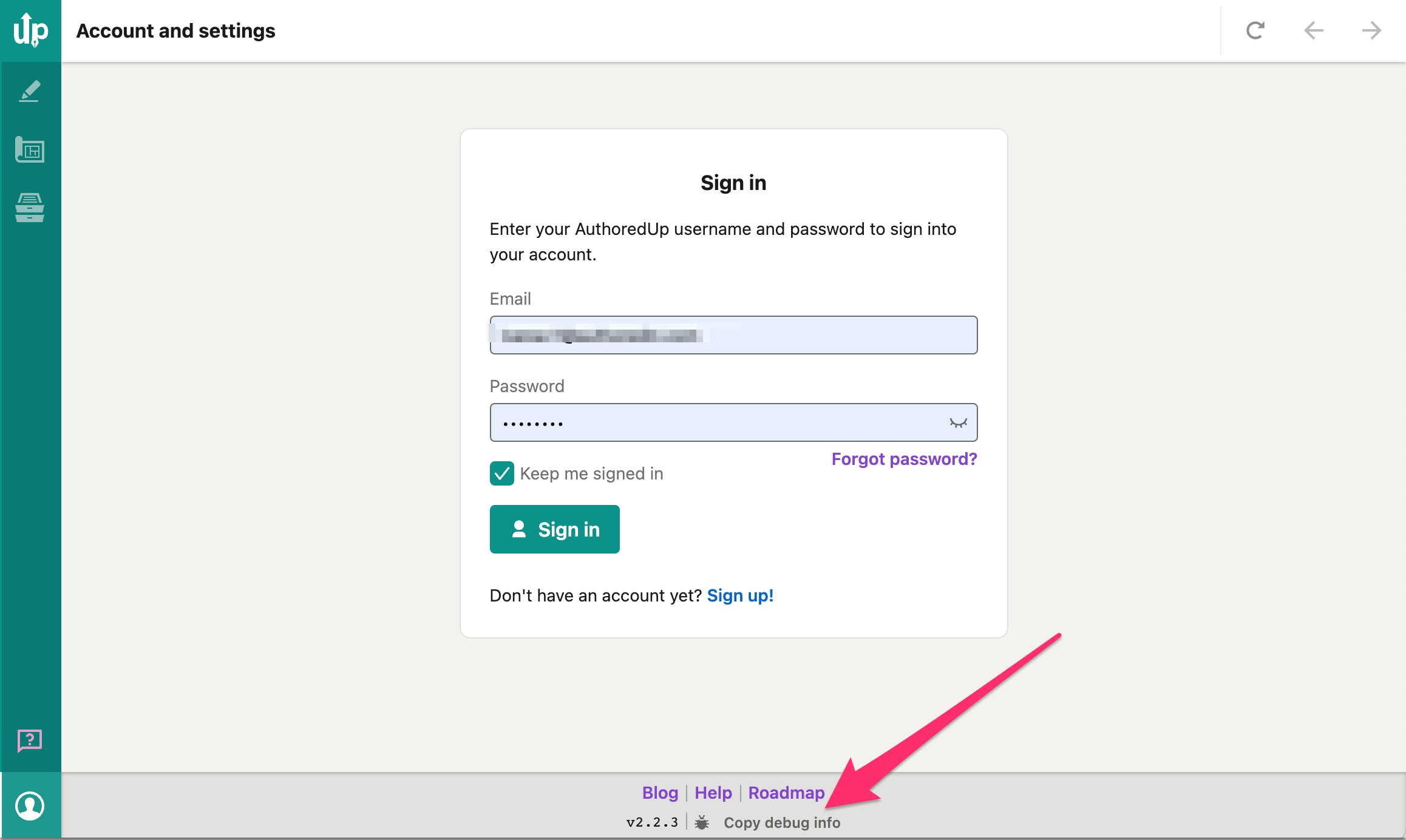
3. Click on the "Copy debug info" link.
4. Send us that link in the support ticket with an explanation of the issue you are experiencing. https://authoredup.com/help/request
Situation 2: The extension has shown an error
This error will be shown in the AuthoredUp badge, which will turn red.
When you open the popup, you will see a red box with an error message and instructions. Click the "Copy error info" button.
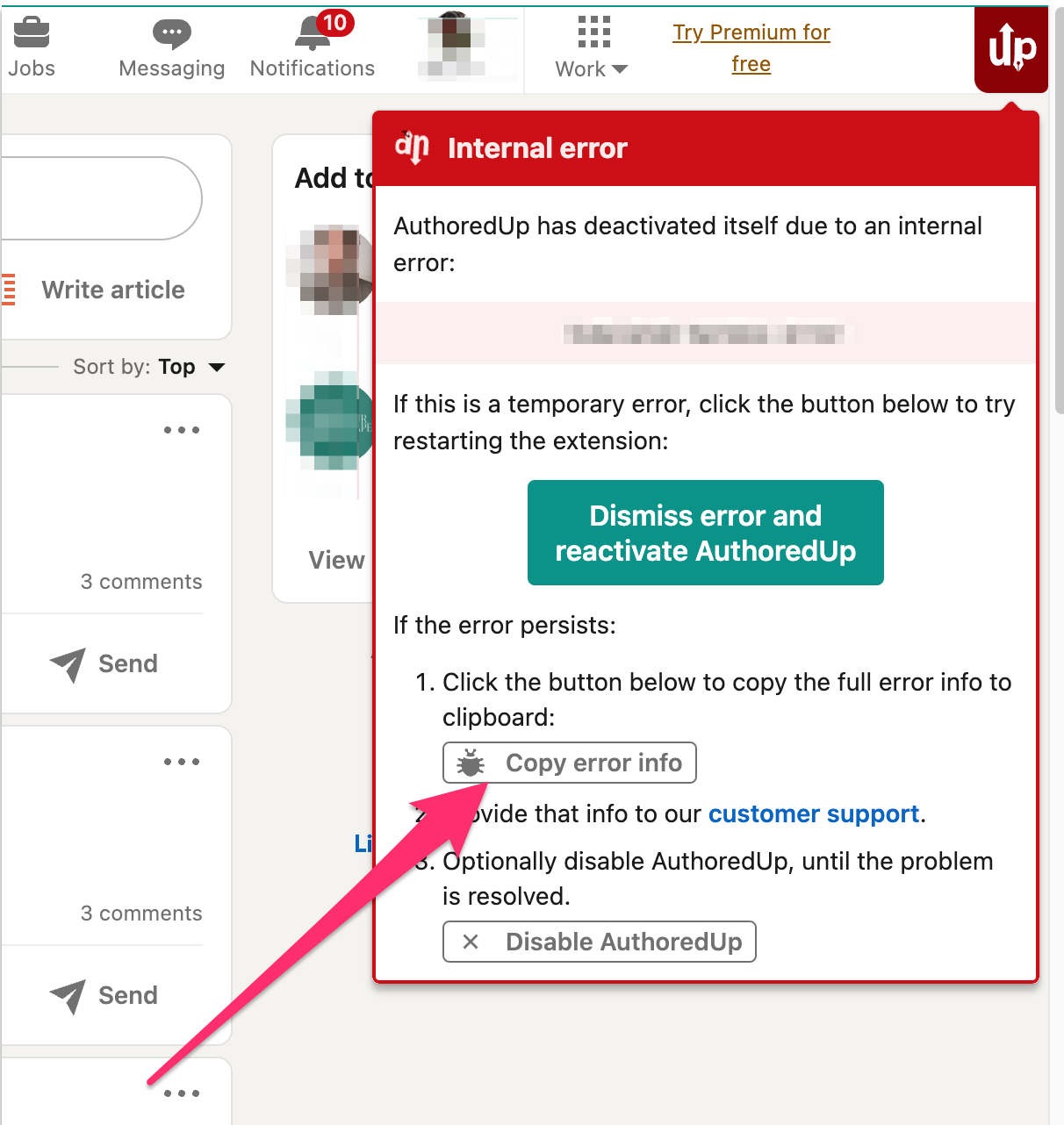
It's important that you click that button and not "Copy debug info" at the bottom. Error info will contain exactly the information we need to diagnose your error, so that's the one we want.
If you don't see an error box like this, then use the situation 1 steps.
Whichever steps you followed, after you copy the debug info, go to https://authoredup.com/help/request and paste what you have copied into the "Debug info" box. Then submit your support request.