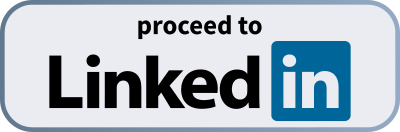Hey there! Thank you for installing AuthoredUp - your all-in-one tool for content creation on LinkedIn. We're excited to have you on board.
To get started, simply follow these next steps:
- Open up LinkedIn in a new tab.
- Open the AuthoredUp extension. Look for the AuthoredUp icon in the upper right corner.
Get Familiar with the AuthoredUp Chrome Extension
Before diving into all the awesome features, let's get you acquainted with the Chrome extension:
Find AuthoredUp on LinkedIn: When you're on LinkedIn, you'll notice a green AuthoredUp badge in the right corner. That's where the magic happens!
Customize AuthoredUp to your workflow: You can easily hide the AuthoredUp badge or configure it to suit your needs.
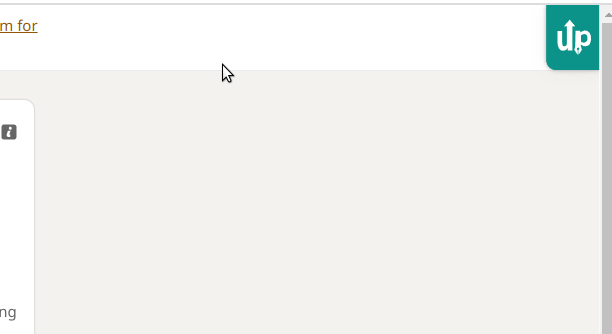
Access AuthoredUp from the platform: You can also use AuthoredUp's features on our web platform for a seamless experience.
Pin AuthoredUp for quick access: Make sure to pin the AuthoredUp extension in your extension bar for easy access anytime.
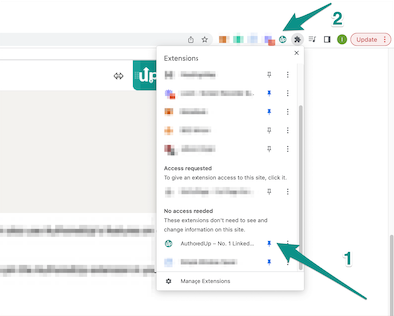
Discover AuthoredUp's Key Features
Now that you're all set let's explore some of the most important features that AuthoredUp offers to boost your LinkedIn content game:
- Hook and Ending Templates: Struggling to come up with an engaging intro or a powerful closing? AuthoredUp's got your back with a variety of templates to choose from!
- Save Multiple Drafts: Juggling multiple ideas? No problem! Save drafts of your posts with text and images, and revisit them whenever you're ready.
- Content Analytics: Get insights on your post's performance and make data-driven decisions to optimize your content strategy.
- Preview and Format: Preview your posts to see how they'll look on LinkedIn, and use our formatting tools to make your content even more appealing.
We hope you're as excited as we are to start creating amazing content with AuthoredUp! Remember, your ultimate goal is to head over to LinkedIn and give AuthoredUp a try.
Happy content creation! 🚀