You can add images (one or more) to the AuthoredUp extension in three ways:
- By pasting it to the editor
- Via drag and drop system
- Clicking on Attach button
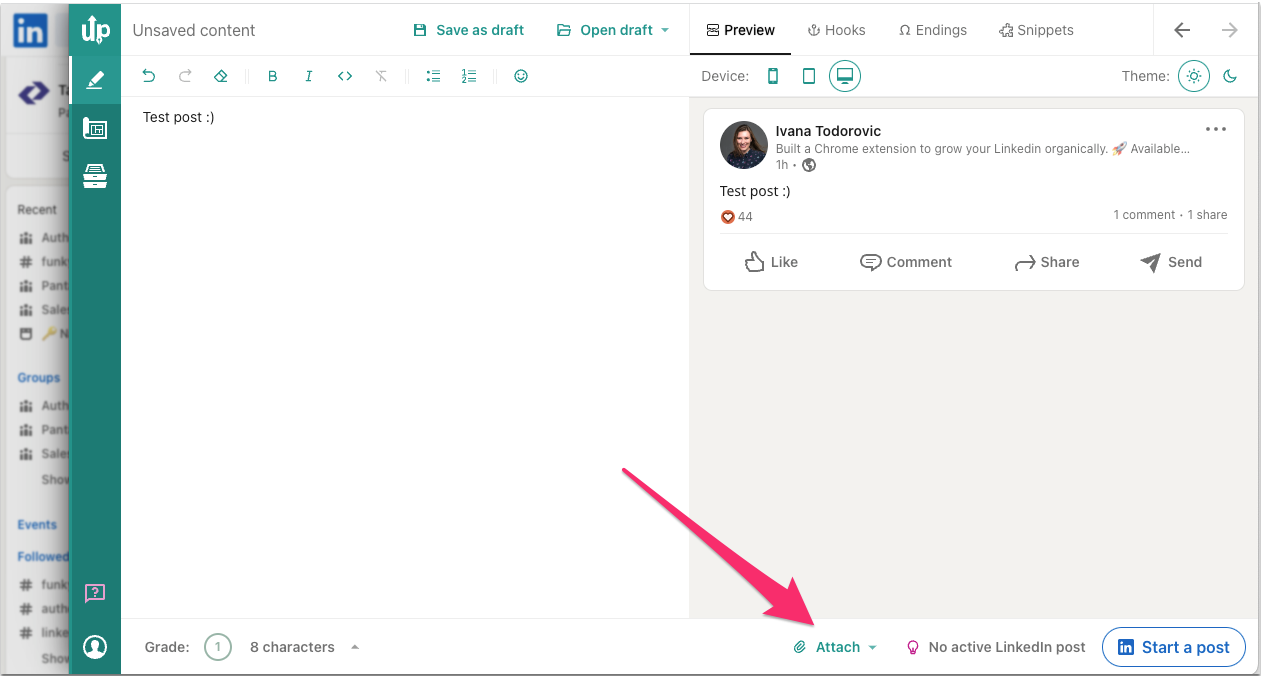
From version 4.5.0 onwards, you can also add documents this way, while you're in green mode.
To add other types of attachments to your LinkedIn post, you must be in blue mode (the one that is started when you click "Start a post" on LinkedIn or from the AuthoredUp green mode).
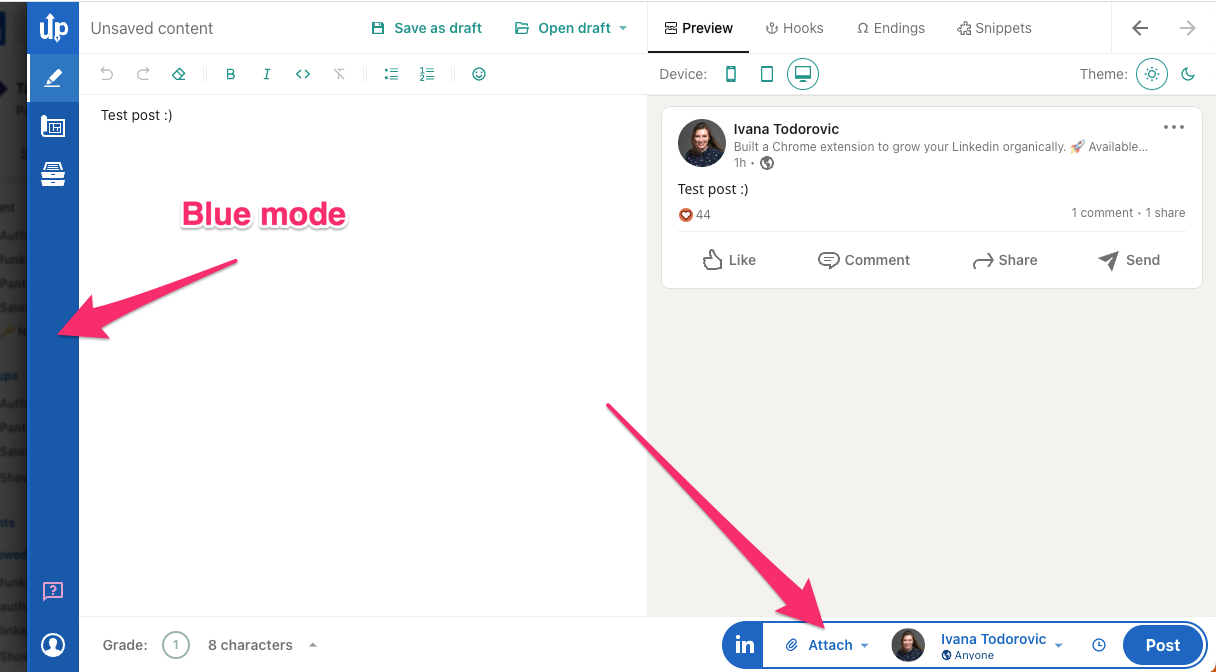 You can choose whether you want to add an Image, GIF, Video, or Document.
You can choose whether you want to add an Image, GIF, Video, or Document.
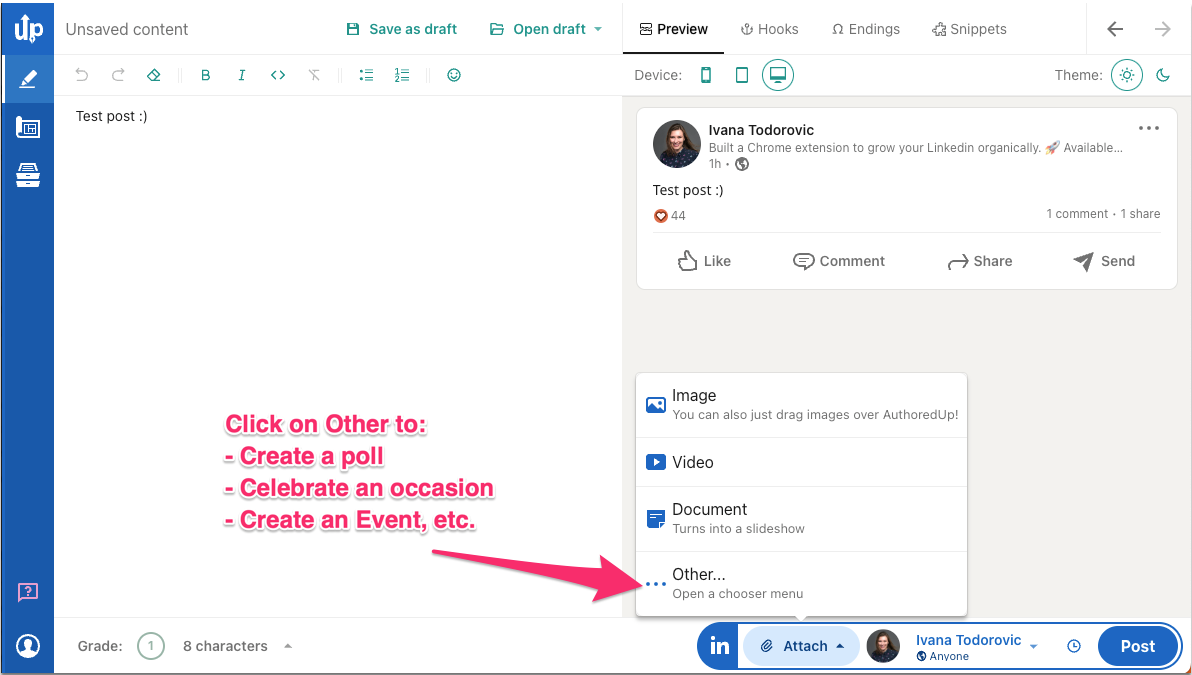
And if you want to add Poll, Event, Celebration, etc. click on the Other option. This window will pop up:
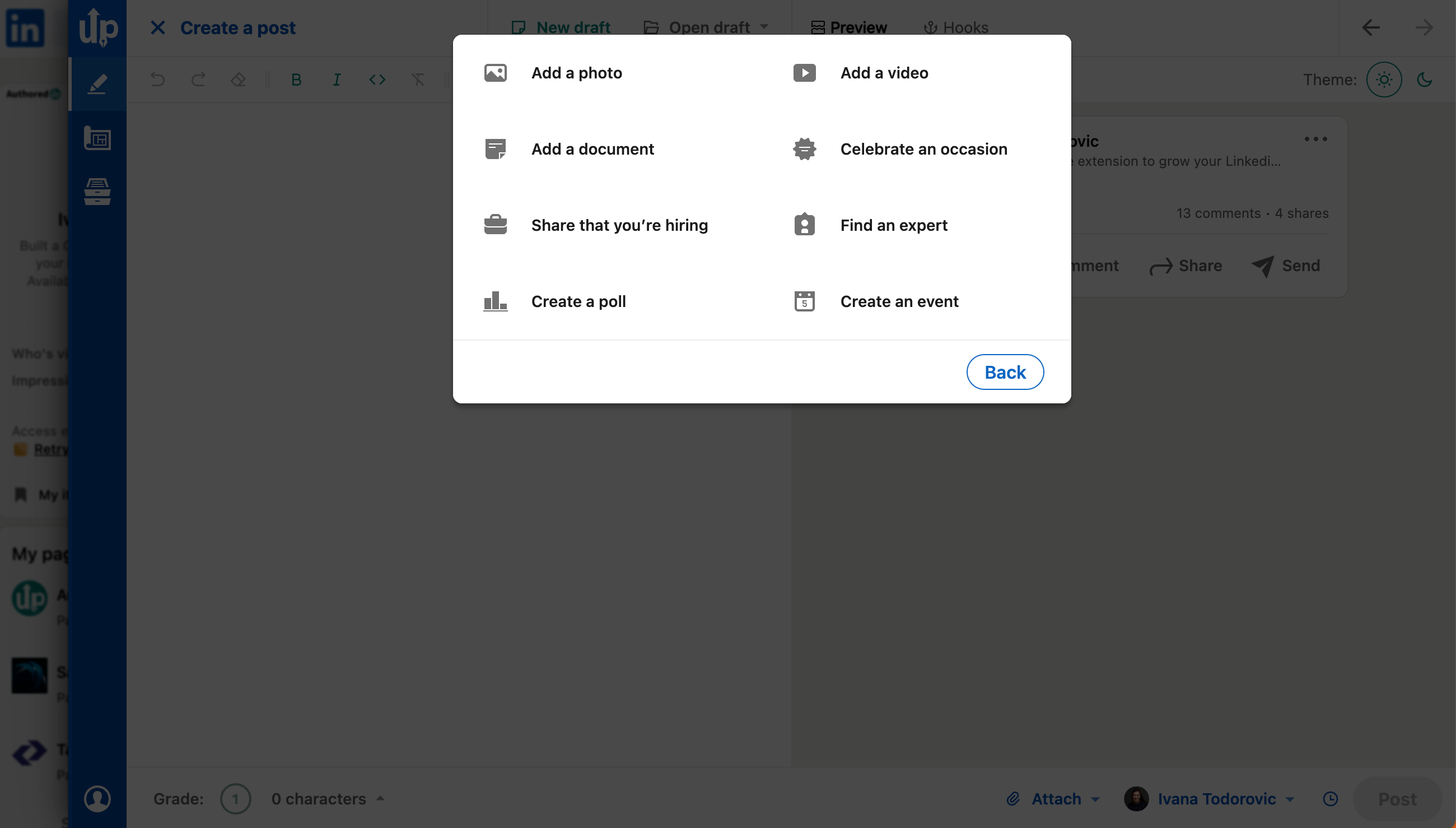
And you can choose from the menu.
------
If you start AuthoredUp from the right side and you see a Green mode like this:
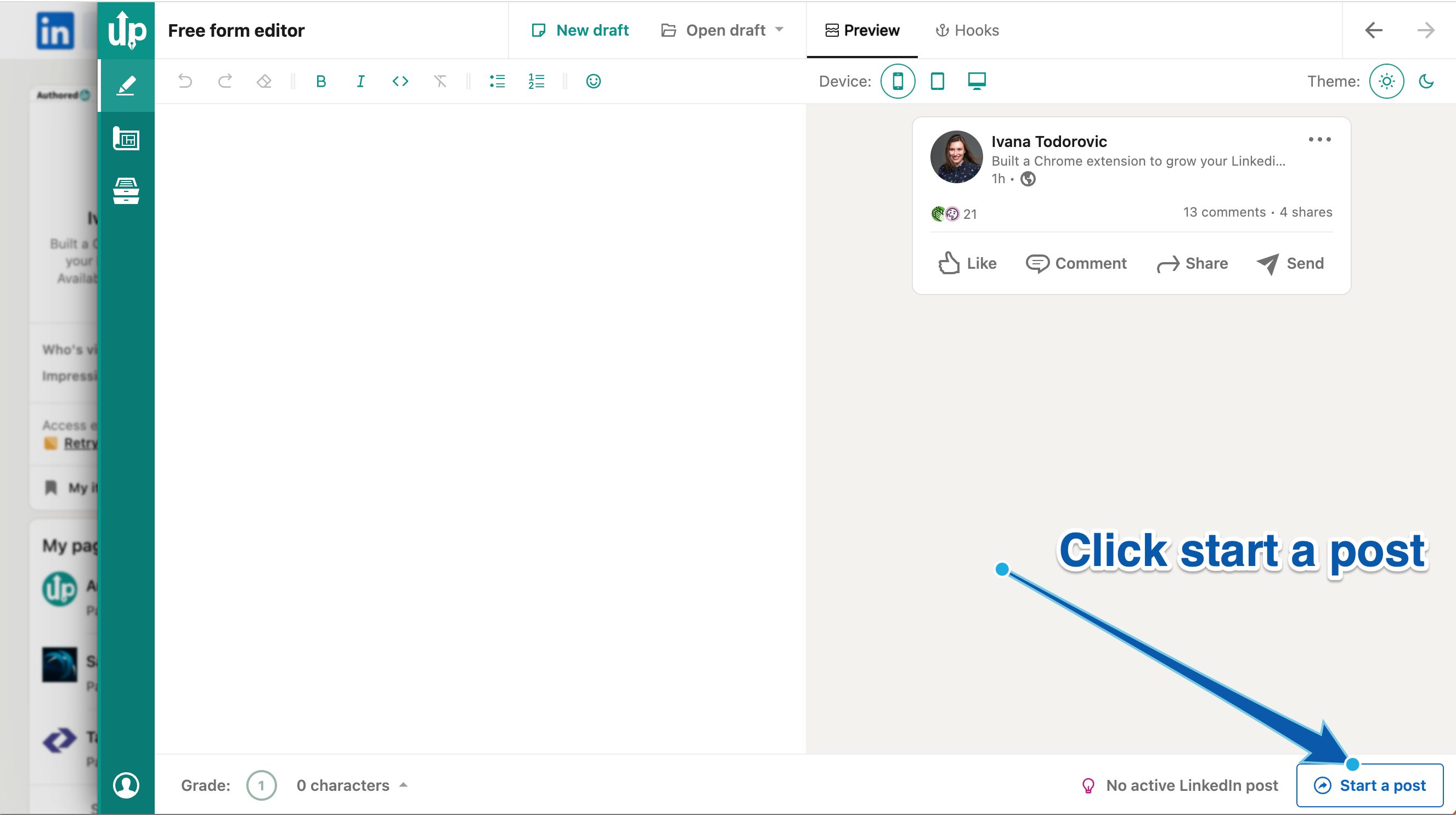
Click Start a post, and the "Blue mode" will be activated.
----
You can only add images and documents if you use the AuthoredUp editor on the platform. We do not currently support other types of attachments (but we plan to add them). :)